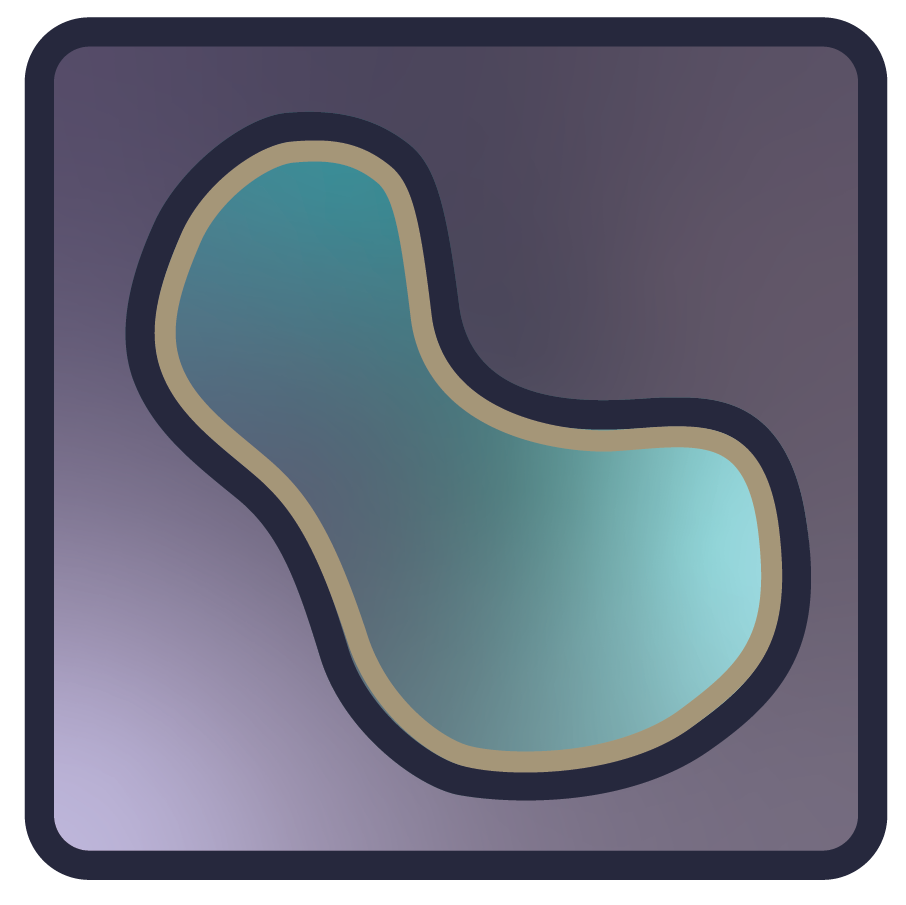Note
Go to the end to download the full example as a Python script or as a Jupyter notebook..
Add labels with features#
Display a labels layer with various features
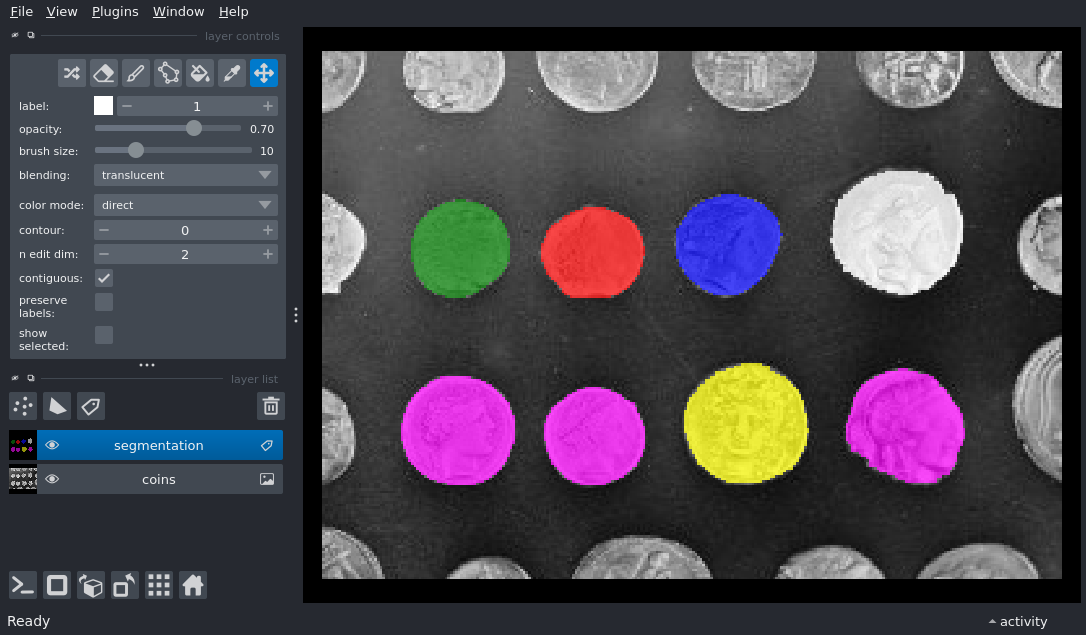
/home/runner/work/docs/docs/napari/examples/add_labels_with_features.py:24: FutureWarning: `square` is deprecated since version 0.25 and will be removed in version 0.27. Use `skimage.morphology.footprint_rectangle` instead.
bw = closing(image > thresh, square(4))
import numpy as np
from skimage import data
from skimage.filters import threshold_otsu
from skimage.measure import label
from skimage.morphology import closing, remove_small_objects, square
from skimage.segmentation import clear_border
import napari
image = data.coins()[50:-50, 50:-50]
# apply threshold
thresh = threshold_otsu(image)
bw = closing(image > thresh, square(4))
# remove artifacts connected to image border
cleared = remove_small_objects(clear_border(bw), 20)
# label image regions
label_image = label(cleared)
# initialise viewer with coins image
viewer = napari.Viewer()
layer = viewer.add_image(image, name='coins', rgb=False)
# get the size of each coin (first element is background area)
label_areas = np.bincount(label_image.ravel())[1:]
# split coins into small or large
size_range = max(label_areas) - min(label_areas)
small_threshold = min(label_areas) + (size_range / 2)
coin_sizes = np.where(label_areas > small_threshold, 'large', 'small')
label_features = {
'row': ['none']
+ ['top'] * 4
+ ['bottom'] * 4, # background is row: none
'size': ['none', *coin_sizes], # background is size: none
}
colors = {1: 'white', 2: 'blue', 3: 'green', 4: 'red', 5: 'yellow',
None: 'magenta'}
# Here we provide a dict with color mappings for a subset of labels;
# when passed to `add_labels`, using the `colormap` kwarg, it will be
# internally converted to a `napari.utils.colormaps.DirectLabelColormap`
# Note: we also provide a default color (`None` key) which will be used
# by all other labels
# add the labels
label_layer = viewer.add_labels(
label_image,
name='segmentation',
features=label_features,
colormap=colors,
)
if __name__ == '__main__':
napari.run()