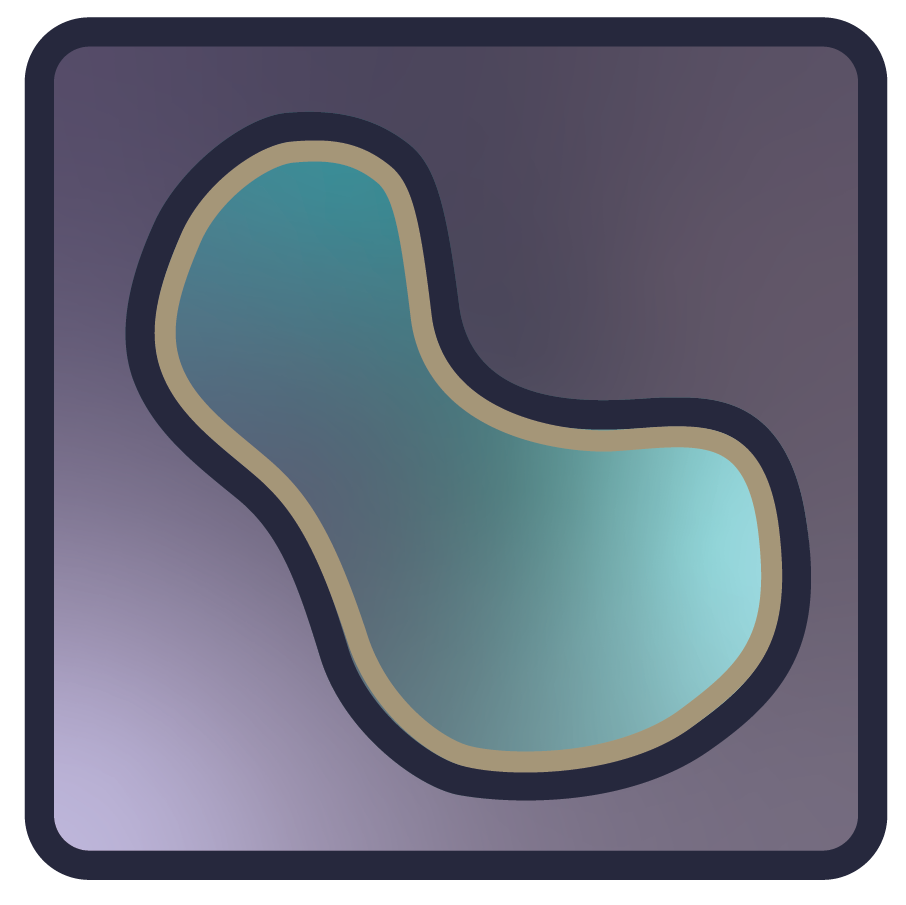Using the surface layer#
In this document, you will learn about the napari surface layer, including
how to display surface data and edit the properties of surfaces like the
contrast, opacity, colormaps and blending mode. You will also understand how to
add and manipulate surfaces mostly from the console. There are a few slider
controls that are available in the GUI.
For more information about layers, refer to Layers at a glance.
Note
Surface layers can be created only programmatically, i.e. in the console, or using a script, not from the GUI. Please refer to A simple example and use the code there to add a surface layer first, then explore the GUI controls.
When to use the surface layer#
The surface layer allows you to display a precomputed surface mesh that is
defined by an NxD array of N vertices in D coordinates, an Mx3 integer
array of the indices of the triangles making up the faces of the surface, and a
length N list of values to associate with each vertex to use alongside a
colormap.
A simple example#
You can create a new viewer with napari.Viewer() and add a surface using the
add_surface() method.
A simple example of viewing a surface follows. You can copy and paste these statements into the napari console to see how they work:
import napari
import numpy as np
vertices = np.array([[0, 0], [0, 20], [10, 0], [10, 10]])
faces = np.array([[0, 1, 2], [1, 2, 3]])
values = np.linspace(0, 1, len(vertices))
surface = (vertices, faces, values)
viewer = napari.Viewer()
viewer.add_surface(surface) # add the surface
<Surface layer 'surface' at 0x7f5b8d9e6150>
GUI controls for the surface layer#
Once you have created a surface layer programmatically, the following GUI
controls are available in the viewer:
Buttons
Pan/zoom -
 is the default
mode of the layer and supports panning and zooming. Press the
is the default
mode of the layer and supports panning and zooming. Press the 1key when the layer is selected to use this mode.Transform -
 enables you to
rotate, scale, or translate the layer. Note: at present this feature is limited to 2D viewer display mode. To reset the transformation, you can
Option/Alt-click the transform button (a confirmation dialog will open to
confirm the reset). Press the
enables you to
rotate, scale, or translate the layer. Note: at present this feature is limited to 2D viewer display mode. To reset the transformation, you can
Option/Alt-click the transform button (a confirmation dialog will open to
confirm the reset). Press the 2key when the layer is selected to use this mode.
Controls
Opacity - use this slider control to assign opacity from 0 to 1.00 where 0 is transparent and 1.00 is completely opaque.
Contrast Limits - click and slide the dots on either end of the slider bar to adjust upper and lower contrast limits.
Auto-contrast - choose once or continuous.
Gamma - Click on the oval on the gamma slider bar and adjust it to any value between 0.20 and 2.00. Gamma correction or gamma is a nonlinear operation used to encode and decode luminance or tristimulus values in video or still image systems.
Colormap - select a value from the dropdown list.
Blending - Choose
opaque,translucent,translucent no depth, oradditivefrom the dropdown. Refer to the Blending layers section of Layers at a glance for an explanation of each type of blending.Shading - Choose
none,flat, orsmoothfrom the dropdown.
Arguments of add_surface#
add_surface() accepts the following layer-creation parameters.
help(napari.Viewer.add_surface)
Surface data#
The data for a surface layer is defined by a 3-tuple of its vertices, faces,
and vertex values. The vertices are an NxD array of N vertices in D
coordinates. The faces are an Mx3 integer array of the indices of the
triangles making up the faces of the surface. The vertex values are a length N
list of values to associate with each vertex to use alongside a colormap. This
3-tuple is accessible through the layer.data property.
3D rendering#
All layers can be rendered in both 2D and 3D. One of the viewer buttons at the
bottom of the left panel can toggle between these 2 modes.
When in 2D, the button looks like this:  , ready to switch to 3D mode.
When in 3D, the button looks like this:
, ready to switch to 3D mode.
When in 3D, the button looks like this:  , ready to switch to 2D mode.
, ready to switch to 2D mode.
The number of dimensions sliders will be 2 or 3 less than the total number of dimensions of the layer, allowing you to browse volumetric timeseries data and other high dimensional data. An example is these brain surfaces rendered in 3D:
Working with colormaps#
The same colormaps available for the image layer are also available for the
surface layer. napari supports any colormap that is created with
vispy.color.Colormap. We provide access to some standard colormaps that you
can set using a string of their name. Please see the list below.
list(napari.utils.colormaps.AVAILABLE_COLORMAPS)
['blue',
'bop blue',
'bop orange',
'bop purple',
'cyan',
'fire',
'gist_earth',
'gray',
'gray_r',
'green',
'HiLo',
'hsv',
'I Blue',
'I Bordeaux',
'I Forest',
'I Orange',
'I Purple',
'ice',
'inferno',
'magenta',
'magma',
'nan',
'PiYG',
'plasma',
'red',
'turbo',
'twilight',
'twilight_shifted',
'viridis',
'yellow']
Passing any of these as keyword arguments will set the colormap of that surface.
You can also access the current colormap through the layer.colormap property
which returns a tuple of the colormap name followed by the vispy colormap
object. You can list all the available colormaps using layer.colormaps.
It is also possible to create your own colormaps using vispy’s
vispy.color.Colormap object, see it’s full
documentation here.
For more detail see the image layer guide.
Adjusting contrast limits#
The vertex values of the surface layer get mapped through its colormap according
to values called contrast limits. These are a 2-tuple of values defining how
what values get applied the minimum and maximum of the colormap and follow the
same principles as the contrast_limits described in the
image layer guide. They are also accessible through the same keyword
arguments, properties, and GUI layer controls as in the image layer.