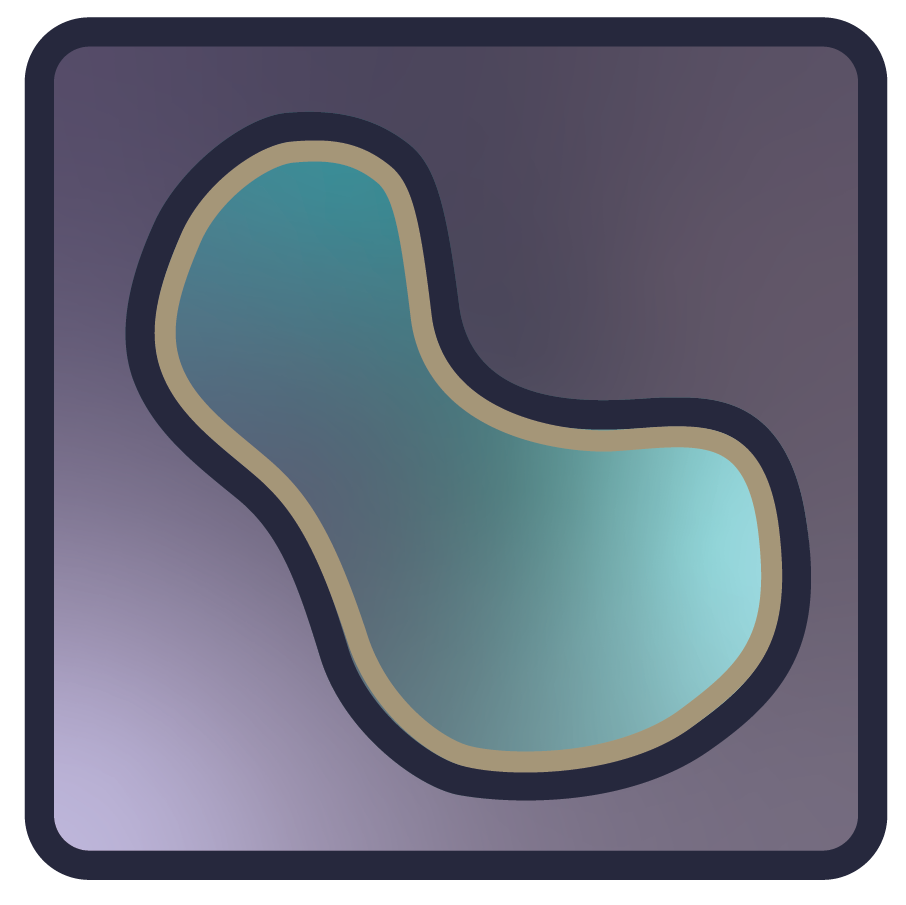How to install napari#
This guide will teach you how to do a clean install of napari and launch the viewer.
If you’re already familiar with Python, napari can be installed from PyPI or conda-forge using your favorite virtual environment and package manager. Otherwise, keep reading for instructions on how to install napari as a Python package.
Tip
If you just want to get started quickly with napari as an app, check out our napari app installation instructions.
Install as Python package (recommended)#
This installation method allows you to use napari from Python to programmatically interact with the app. It is the best way to install napari and make full use of all its features.
Note
If you want to contribute code back into napari, you should follow the development installation instructions in the contributing guide instead.
It requires:
the ability to install python packages via pip OR conda-forge
You may also want:
Note
New to Python or uncertain about conda, pip, and virtual environments? Here are some resources we recommend:
Python package distributions of napari can be installed via pip, conda-forge, or from source.
Important
While not strictly required, it is highly recommended to install napari into a clean virtual environment using an environment manager like conda or venv.
This should be set up before you install napari. For example, setting with
up a Python 3.11 environment with conda:
conda create -y -n napari-env -c conda-forge python=3.11
conda activate napari-env
Choose one of the options below to install napari as a Python package.
If you prefer to manage packages with conda, napari is available on the conda-forge channel. We also recommend this path for users of arm64 macOS machines (Apple Silicon, meaning a processor with a name like “M1”). You can install it with:
conda install -c conda-forge napari pyqt
You can then upgrade to a new version of napari using:
conda update napari
If you want to install napari with PySide6 as the backend you need to install it using
conda install -c conda-forge napari pyside6
Note
In some cases, conda’s default solver can struggle to find out which packages need to be
installed for napari. If it takes too long or you get the wrong version of napari
(see below), consider:
Overriding your default channels to use only
conda-forgeby adding--override-channelsand specifying the napari and Python versions explicitly. For example, usepython=3.11to get Python 3.11 andnapari=0.7.0to specify the napari version as 0.7.0, the current release.Switching to the new, faster
libmambasolver, by updating yourconda(libmambais the default solver from conda 23.10 onwards):
conda update -n base conda
napari can be installed from PyPI on most macOS, Linux, and Windows systems with Python 3.10-3.13 using pip:
python -m pip install "napari[all]"
You can then upgrade napari to a new version using:
python -m pip install "napari[all]" --upgrade
(See Choosing a different Qt backend below for an explanation of the [all]
notation.)
(See Using constraints file for help installing older versions of napari)
To install the latest version with yet to be released features from Github you can use pip:
python -m pip install "git+https://github.com/napari/napari.git#egg=napari[all]"
Checking it worked#
After installation you should be able to launch napari from the command line by simply running
napari
An empty napari viewer should appear as follows:
Note
On some platforms, particularly macOS and Windows, there may be a ~30 second delay before the viewer appears on first launch. This is expected and subsequent launches should be quick. However, anti-malware and other security software measures may further delay launches—even after the first launch.
You can check the napari version, to ensure it’s what you expect, for example
the current release 0.7.0, using the command: napari --version .
Advanced installation options#
Choosing a different Qt backend#
napari needs a library called Qt to run its user interface
(UI). In Python, there are three alternative libraries to run this, called
PyQt5 for Qt5,
PyQt5 and PySide6 for Qt6. By default, we don’t choose for you,
and simply running python -m pip install napari will not install either. You might
already have one of them installed in your environment, thanks to other
scientific packages such as Spyder or matplotlib. If neither is available,
running napari will result in an error message asking you to install one of
them.
Running python -m pip install "napari[all]" will install the default framework, which is currently
PyQt5–but this could change in the future.
To install napari with a specific framework, you can use:
python -m pip install "napari[pyqt6, optional]" # for PyQt6
# OR
python -m pip install "napari[pyside6, optional]" # for PySide6
By including optional you will install everything that napari[all] includes, but with the Qt backend of your choice.
Note
If you switch backends, it’s a good idea to pip uninstall the one
you’re not using.
Note
As PySide2 is not maintained, we drop support for it in napari 0.7.0. PyQt5 is still supported, as there is no PyQt6 on conda-forge yet.
Using constraints files#
Since napari 0.4.18, we store constraints files with information about each exact dependency version against which napari was tested. This could be useful if you need to install napari as a package from PyPI, and prevents creating environments where napari does not start or work properly.
The constraints files are stored in the napari repository under resources/constraints/constraints_py3.10.txt. To find
constraints for specific releases, go under the link https://github.com/napari/napari/tree/{tag}/resources/constraints
replacing {tag} with the desired napari version.
pip install napari[backend_selection] -c path/to/constraints/file
For example, if you would like to install napari with PyQt6 on python 3.10:
pip install napari[pyqt6, optional] -c constraints_py3.10.txt
Next steps#
to start learning how to use napari, checkout our getting started tutorial
if you are interested in contributing to napari please check our contributing guidelines
if you are running into issues or bugs, please open a new issue on our issue tracker
if you want help using napari, we are a community partner on the imagesc forum and all usage support requests should be posted on the forum with the tag
napari. We look forward to interacting with you there!