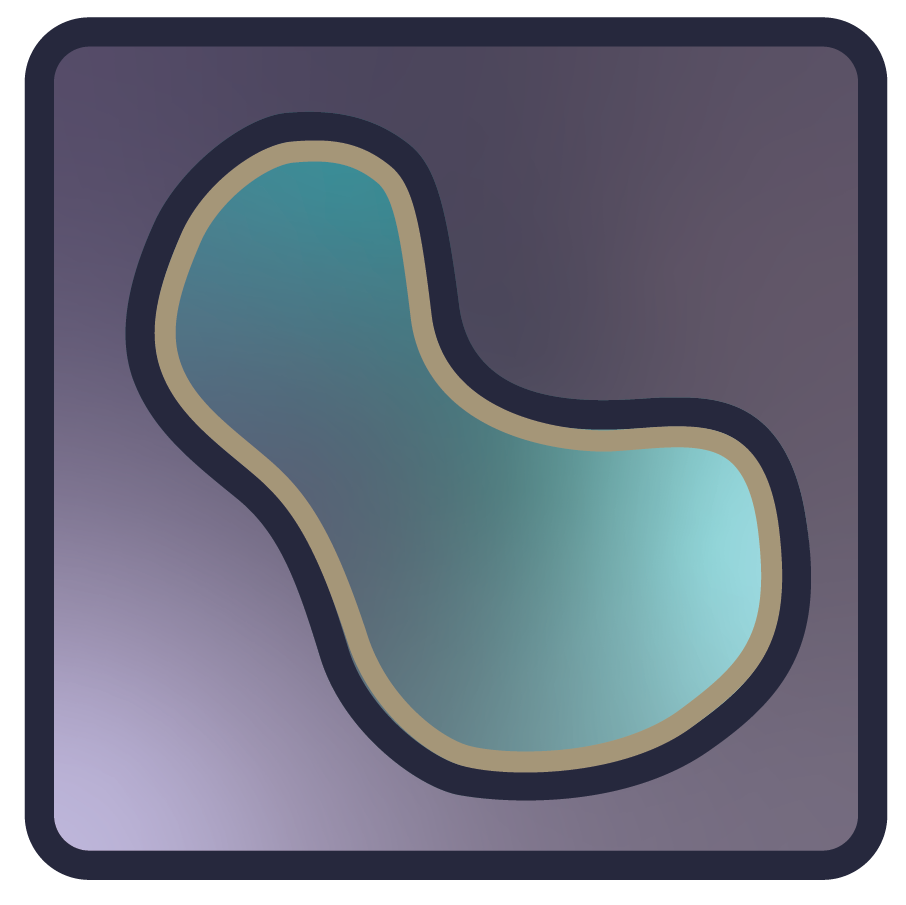Note
Go to the end to download the full example as a Python script or as a Jupyter notebook..
Action manager#
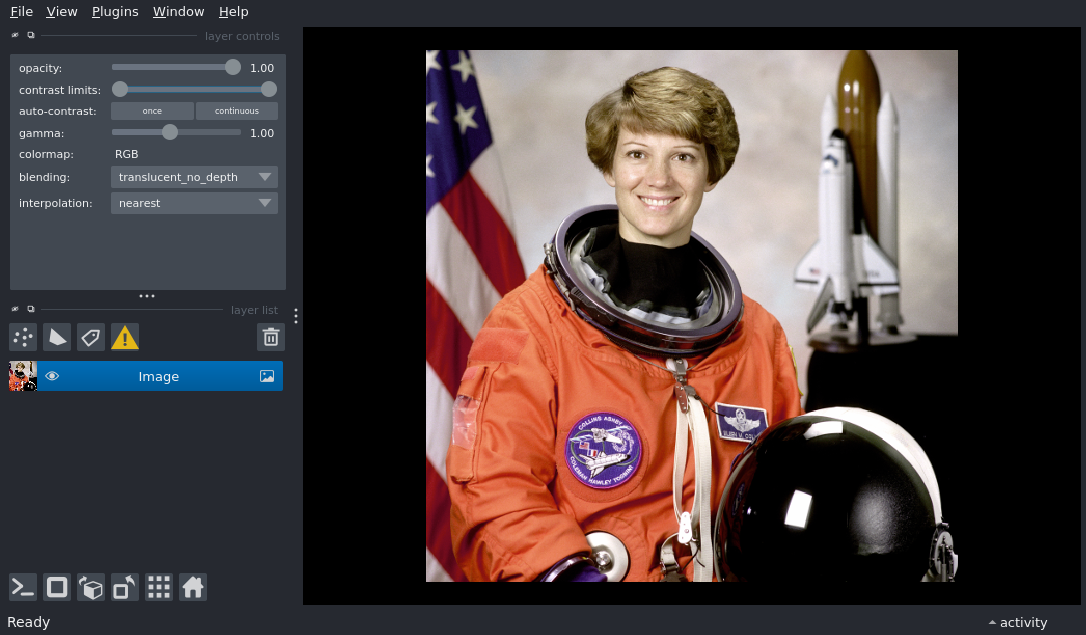
/home/runner/work/docs/docs/napari/examples/action_manager.py:44: FutureWarning: Public access to Window.qt_viewer is deprecated and will be removed in
v0.7.0. It is considered an "implementation detail" of the napari
application, not part of the napari viewer model. If your use case
requires access to qt_viewer, please open an issue to discuss.
layer_buttons = viewer.window.qt_viewer.layerButtons
calling <function register_action at 0x7ff379bce8e0>
calling <function bind_button at 0x7ff37ce86d40>
calling <function bind_shortcut at 0x7ff37ce85da0>
from random import shuffle
import numpy as np
from skimage import data
import napari
from napari._qt.widgets.qt_viewer_buttons import QtViewerPushButton
from napari.components import ViewerModel
from napari.utils.action_manager import action_manager
def rotate45(viewer: napari.Viewer):
"""
Rotate layer 0 of the viewer by 45º
Parameters
----------
viewer : napari.Viewer
active (unique) instance of the napari viewer
Notes
-----
The `viewer` parameter needs to be named `viewer`, the action manager will
infer that we need an instance of viewer.
"""
angle = np.pi / 4
from numpy import cos, sin
r = np.array([[cos(angle), -sin(angle)], [sin(angle), cos(angle)]])
layer = viewer.layers[0]
layer.rotate = layer.rotate @ r
# create the viewer with an image
viewer = napari.Viewer()
layer = viewer.add_image(data.astronaut(), rgb=True)
layer_buttons = viewer.window.qt_viewer.layerButtons
# Button do not need to do anything, just need to be pretty; all the action
# binding and (un) binding will be done with the action manager, idem for
# setting the tooltip.
rot_button = QtViewerPushButton('warning')
layer_buttons.layout().insertWidget(3, rot_button)
def register_action():
# Here we pass ViewerModel as the KeymapProvider as we want it to handle the shortcuts.
# we could also pass none and bind the shortcuts at the window level - though we
# are trying to not change the KeymapProvider API too much for now.
# we give an action name to the action for configuration purposes as we need
# it to be storable in json.
# By convention (may be enforced later), we do give an action name which is prefixed
# by the name of the package it is defined in, here napari,
action_manager.register_action(
name='napari:rotate45',
command=rotate45,
description='Rotate layer 0 by 45deg',
keymapprovider=ViewerModel,
)
def bind_shortcut():
# note that the tooltip of the corresponding button will be updated to
# remove the shortcut.
action_manager.unbind_shortcut('napari:reset_view') # Control-R
action_manager.bind_shortcut('napari:rotate45', 'Control-R')
def bind_button():
action_manager.bind_button('napari:rotate45', rot_button)
# we can all bind_shortcut or register_action or bind_button in any order;
# this let us configure shortcuts even if plugins are loaded / unloaded.
callbacks = [register_action, bind_shortcut, bind_button]
shuffle(callbacks)
for c in callbacks:
print('calling', c)
c()
# We can set the action manager in debug mode, to help us figure out which
# button is triggering which action. This will update the tooltips of the buttons
# to include the name of the action in between square brackets.
action_manager._debug(True)
# Let's also modify some existing shortcuts, by unbinding a few existing actions,
# and rebinding them with new shortcuts; below we change the add and select mode
# to be the = (same as + key on US Keyboards but without modifiers) and - keys.
# unbinding returns the old key if it exists; but we don't use it.
# in practice you likely don't need to modify the shortcuts this way as it will
# be implemented in settings, though you could imagine a plugin that would
# allow toggling between many keymaps.
settings = {
'napari:activate_points_add_mode' : '=',
'napari:activate_points_select_mode': '-',
}
for action, key in settings.items():
_old_shortcut = action_manager.unbind_shortcut(action)
action_manager.bind_shortcut(action, key)
if __name__ == '__main__':
napari.run()