Note
Go to the end to download the full example code
Cursor ray¶
Depict a ray through a layer in 3D to demonstrate interactive 3D functionality
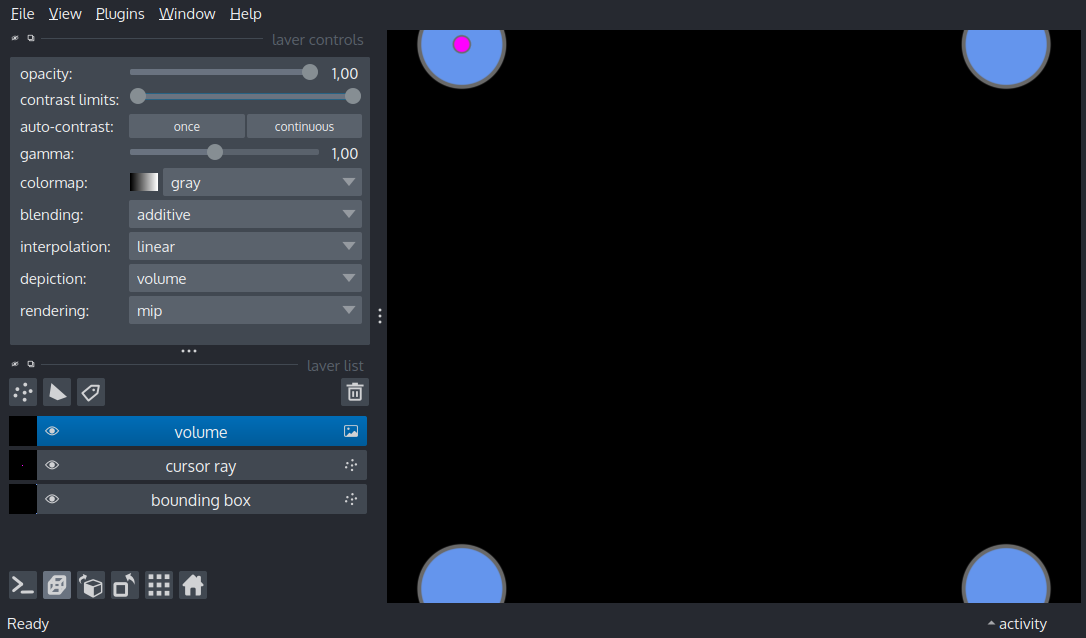
import numpy as np
import napari
sidelength_data = 64
n_points = 10
# data to depict an empty volume, its bounding box and points along a ray
# through the volume
volume = np.zeros(shape=(sidelength_data, sidelength_data, sidelength_data))
bounding_box = np.array(
[
[0, 0, 0],
[1, 0, 0],
[0, 1, 0],
[1, 1, 0],
[0, 0, 1],
[1, 0, 1],
[0, 1, 1],
[1, 1, 1],
]
) * sidelength_data
points = np.zeros(shape=(n_points, 3))
# point sizes
point_sizes = np.linspace(0.5, 2, n_points, endpoint=True)
# point colors
green = [0, 1, 0, 1]
magenta = [1, 0, 1, 1]
point_colors = np.linspace(green, magenta, n_points, endpoint=True)
# create viewer and add layers for each piece of data
viewer = napari.Viewer(ndisplay=3)
bounding_box_layer = viewer.add_points(
bounding_box, face_color='cornflowerblue', name='bounding box'
)
ray_layer = viewer.add_points(
points, face_color=point_colors, size=point_sizes, name='cursor ray'
)
volume_layer = viewer.add_image(volume, blending='additive')
# callback function, called on mouse click when volume layer is active
@volume_layer.mouse_drag_callbacks.append
def on_click(layer, event):
near_point, far_point = layer.get_ray_intersections(
event.position,
event.view_direction,
event.dims_displayed
)
if (near_point is not None) and (far_point is not None):
ray_points = np.linspace(near_point, far_point, n_points, endpoint=True)
if ray_points.shape[1] != 0:
ray_layer.data = ray_points
if __name__ == '__main__':
napari.run()