How to install napari on your machine¶
Welcome to the napari installation guide!
This guide will teach you how to do a clean install of napari and launch the viewer.
Note
If you want to contribute code back into napari, you should follow the development installation instructions in the contributing guide instead.
Prerequisites¶
Prerequisites differ depending on how you want to install napari.
Prerequisites for installing napari as a Python package¶
This installation method allows you to use napari from Python to programmatically interact with the app. It is the best way to install napari and make full use of all its features.
It requires:
the ability to install python packages via pip OR conda-forge
You may also want:
Prerequisites for installing napari as a bundled app¶
This is the easiest way to install napari if you only wish to use it as a standalone GUI app. This installation method does not have any prerequisites.
Click here to see instructions for installing the bundled app.
Install as Python package (recommended)¶
Python package distributions of napari can be installed via pip, conda-forge, or from source.
Important
While not strictly required, it is highly recommended to install napari into a clean virtual environment using an environment manager like conda or venv.
This should be set up before you install napari. For example, setting with
up a Python 3.9 environment with conda:
conda create -y -n napari-env -c conda-forge python=3.9
conda activate napari-env
Choose one of the options below to install napari as a Python package.
1. From pip
napari can be installed on most macOS (Intel x86), Linux, and Windows systems with Python 3.8-3.10 using pip:
python -m pip install "napari[all]"
You can then upgrade napari to a new version using:
python -m pip install "napari[all]" --upgrade
(See Choosing a different Qt backend below for an explanation of the [all]
notation.)
2. From conda-forge
If you prefer to manage packages with conda, napari is available on the conda-forge channel. We also recommend this path for users of arm64 macOS machines (Apple Silicon, meaning a processor with a name like “M1”). You can install it with:
conda install -c conda-forge napari pyqt
You can then upgrade to a new version of napari using:
conda update napari
If you want to install napari with PySide2 as the backend you need to install it using
conda install -c conda-forge napari pyside2
Note
In some cases, conda’s default solver can struggle to find out which packages need to be
installed for napari. If it takes too long or you get the wrong version of napari
(see below), consider:
Overriding your default channels to use only
conda-forgeby adding--override-channelsand specifying the napari and Python versions explicitly. For example, usepython=3.9to get Python 3.9 andnapari=0.4.18to specify the napari version as 0.4.18, the current release.Switching to the new, faster
libmambasolver, by updating yourconda(>22.11), if needed, and then installing and activating the solver, as follows:
conda update -n base conda
conda install -n base conda-libmamba-solver
conda config --set solver libmamba
Alternately, consider installing
mambain your base environment withconda install -n base -c conda-forge mamba. Then you can usemambaby replacingcondawithmambain the installation instructions, for example:
mamba install napari
3. From the main branch on Github
To install the latest version with yet to be released features from github via pip, call
python -m pip install "git+https://github.com/napari/napari.git#egg=napari[all]"
Checking it worked¶
After installation you should be able to launch napari from the command line by simply running
napari
An empty napari viewer should appear as follows.
Note
You can check the napari version, to ensure it’s what you expect, for example
the current release 0.4.18, using command: napari --version .
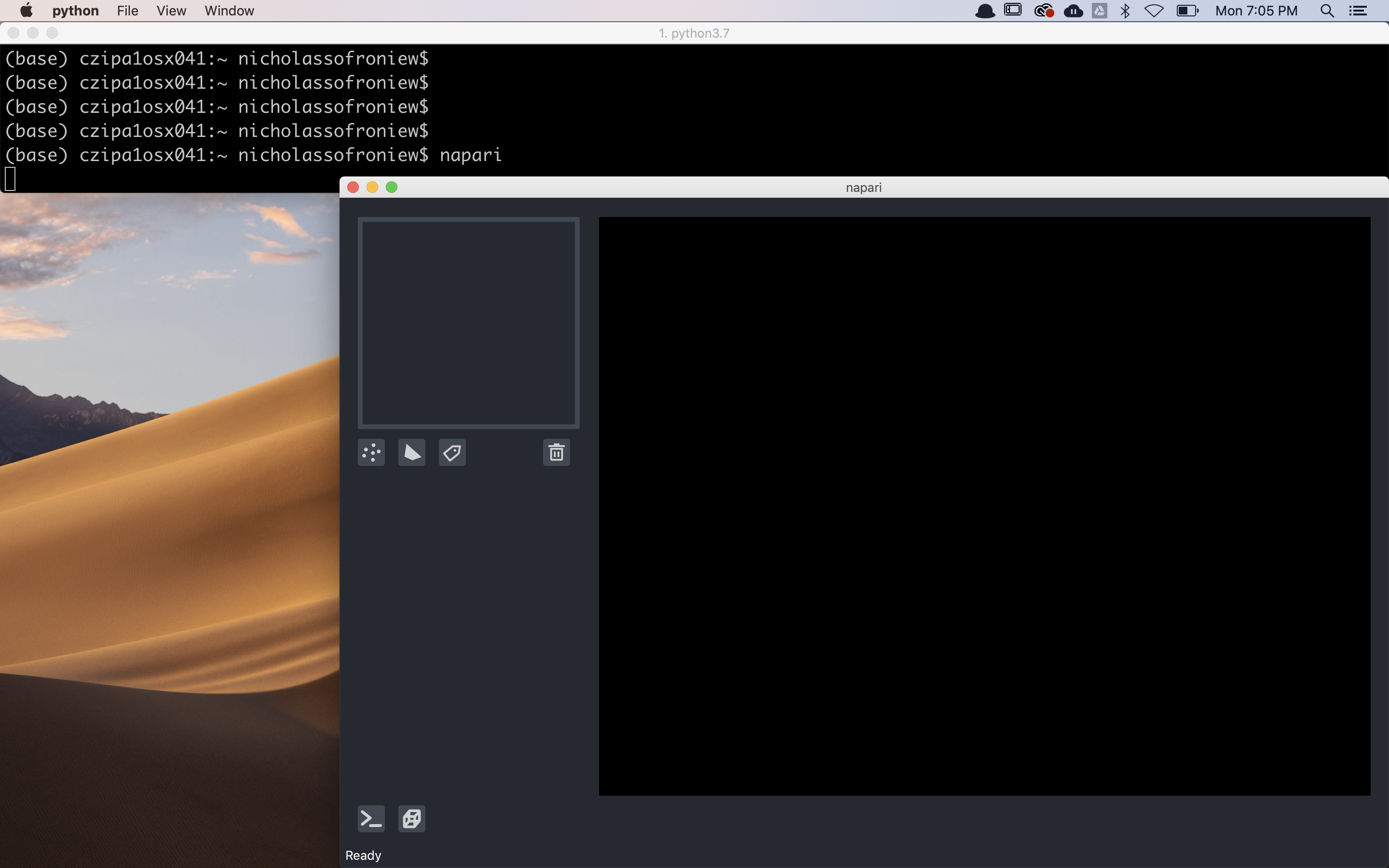
Choosing a different Qt backend¶
napari needs a library called Qt to run its user interface
(UI). In Python, there are two alternative libraries to run this, called
PyQt5 and
PySide2. By default, we don’t choose for you,
and simply running python -m pip install napari will not install either. You might
already have one of them installed in your environment, thanks to other
scientific packages such as Spyder or matplotlib. If neither is available,
running napari will result in an error message asking you to install one of
them.
Running python -m pip install "napari[all]" will install the default framework, which is currently
PyQt5–but this could change in the future. However, if you have a Mac with the newer arm64
architecture (Apple Silicon), this will not work–see note-m1.
To install napari with a specific framework, you can use:
python -m pip install "napari[pyqt5]" # for PyQt5
# OR
python -m pip install "napari[pyside2]" # for PySide2
Note
For arm64 macOS machines (Apple Silicon), pre-compiled PyQt5 or PySide2 packages
(wheels) are not available on
PyPI, the repository used by pip, so trying to
pip install napari[all] or either of the variants above will fail. However,
you can install one of those libraries separately, for example from conda-forge,
and then use pip install napari.
Note
If you switch backends, it’s a good idea to pip uninstall the one
you’re not using.
Install as a bundled app¶
napari can also be installed as a bundled app on each of the major platforms, MacOS, Windows, and Linux with a simple one-click download and installation process. You might want to install napari as a bundled app if you are unfamiliar with installing Python packages or if you were unable to get the installation process described above working. The bundled app version of napari is the same version that you can get through the above described processes, and can still be extended with napari plugins installed directly via the app.
Important
Note that the bundled app is still in active development, and may not be very stable. We strongly recommend installing as a Python package instead.
To access the cross platform bundles you can visit our release
page and scroll to the release you
are interested in. For example, the bundles for napari 0.4.18 can be
accessed here.
To get to the download link, just scroll all the way to bottom of the page and
expand the Assets section. You can then download the appropriate file for your platform.
Next steps¶
to start learning how to use napari, checkout our getting started tutorial
if you are interested in contributing to napari please check our contributing guidelines
if you are running into issues or bugs, please open a new issue on our issue tracker
include the output of
napari --info(or go toHelp>Infoin the viewer and copy paste the information)
if you want help using napari, we are a community partner on the imagesc forum and all usage support requests should be posted on the forum with the tag
napari. We look forward to interacting with you there!