Using the vectors layer¶
In this document, you will learn about the napari Vectors layer, including
how to display many vectors simultaneously and adjust their properties. You will
also understand how to add a vectors layer and edit it from the GUI and from the
console.
When to use the vectors layer¶
The vectors layer allows you to display many vectors with defined starting points and directions. It is particularly useful for people who want to visualize large vector fields, for example if you are doing polarization microscopy. You can adjust the color, width, and length of all the vectors both programmatically and from the GUI.
A simple example¶
You can create a new viewer and add vectors in one go using the
napari.view_vectors method, or if you already have an existing viewer, you can
add shapes to it using viewer.add_vectors. The api of both methods is the
same. In these examples we’ll mainly use add_vectors to overlay shapes onto on
an existing image.
In this example, we will overlay some shapes on the image of a photographer:
import napari
import numpy as np
from skimage import data
# create vector data
n = 250
vectors = np.zeros((n, 2, 2), dtype=np.float32)
phi_space = np.linspace(0, 4 * np.pi, n)
radius_space = np.linspace(0, 100, n)
# assign x-y projection
vectors[:, 1, 0] = radius_space * np.cos(phi_space)
vectors[:, 1, 1] = radius_space * np.sin(phi_space)
# assign x-y position
vectors[:, 0] = vectors[:, 1] + 256
# add the image
viewer = napari.view_image(data.camera(), name='photographer')
# add the vectors
vectors_layer = viewer.add_vectors(vectors, edge_width=3)
from napari.utils import nbscreenshot
nbscreenshot(viewer, alt_text=" ")
Arguments of view_vectors and add_vectors¶
view_vectors() and add_vectors()
accept the same layer-creation parameters.
help(napari.view_vectors)
Help on function view_vectors in module napari.view_layers:
view_vectors(data=None, *, ndim=None, features=None, properties=None, property_choices=None, edge_width=1, edge_color='red', edge_color_cycle=None, edge_colormap='viridis', edge_contrast_limits=None, out_of_slice_display=False, length=1, name=None, metadata=None, scale=None, translate=None, rotate=None, shear=None, affine=None, opacity=0.7, blending='translucent', visible=True, cache=True, experimental_clipping_planes=None, title='napari', ndisplay=2, order=(), axis_labels=(), show=True) -> napari.viewer.Viewer
Create a viewer and add a vectors layer.
Parameters
----------
data : (N, 2, D) or (N1, N2, ..., ND, D) array
An (N, 2, D) array is interpreted as "coordinate-like" data and a
list of N vectors with start point and projections of the vector in
D dimensions. An (N1, N2, ..., ND, D) array is interpreted as
"image-like" data where there is a length D vector of the
projections at each pixel.
ndim : int
Number of dimensions for vectors. When data is not None, ndim must be D.
An empty vectors layer can be instantiated with arbitrary ndim.
features : dict[str, array-like] or DataFrame
Features table where each row corresponds to a vector and each column
is a feature.
properties : dict {str: array (N,)}, DataFrame
Properties for each vector. Each property should be an array of length N,
where N is the number of vectors.
property_choices : dict {str: array (N,)}
possible values for each property.
edge_width : float
Width for all vectors in pixels.
length : float
Multiplicative factor on projections for length of all vectors.
edge_color : str
Color of all of the vectors.
edge_color_cycle : np.ndarray, list
Cycle of colors (provided as string name, RGB, or RGBA) to map to edge_color if a
categorical attribute is used color the vectors.
edge_colormap : str, napari.utils.Colormap
Colormap to set vector color if a continuous attribute is used to set edge_color.
edge_contrast_limits : None, (float, float)
clims for mapping the property to a color map. These are the min and max value
of the specified property that are mapped to 0 and 1, respectively.
The default value is None. If set the none, the clims will be set to
(property.min(), property.max())
out_of_slice_display : bool
If True, renders vectors not just in central plane but also slightly out of slice
according to specified point marker size.
name : str
Name of the layer.
metadata : dict
Layer metadata.
scale : tuple of float
Scale factors for the layer.
translate : tuple of float
Translation values for the layer.
rotate : float, 3-tuple of float, or n-D array.
If a float convert into a 2D rotation matrix using that value as an
angle. If 3-tuple convert into a 3D rotation matrix, using a yaw,
pitch, roll convention. Otherwise assume an nD rotation. Angles are
assumed to be in degrees. They can be converted from radians with
np.degrees if needed.
shear : 1-D array or n-D array
Either a vector of upper triangular values, or an nD shear matrix with
ones along the main diagonal.
affine : n-D array or napari.utils.transforms.Affine
(N+1, N+1) affine transformation matrix in homogeneous coordinates.
The first (N, N) entries correspond to a linear transform and
the final column is a length N translation vector and a 1 or a napari
`Affine` transform object. Applied as an extra transform on top of the
provided scale, rotate, and shear values.
opacity : float
Opacity of the layer visual, between 0.0 and 1.0.
blending : str
One of a list of preset blending modes that determines how RGB and
alpha values of the layer visual get mixed. Allowed values are
{'opaque', 'translucent', and 'additive'}.
visible : bool
Whether the layer visual is currently being displayed.
cache : bool
Whether slices of out-of-core datasets should be cached upon retrieval.
Currently, this only applies to dask arrays.
title : string, optional
The title of the viewer window. by default 'napari'.
ndisplay : {2, 3}, optional
Number of displayed dimensions. by default 2.
order : tuple of int, optional
Order in which dimensions are displayed where the last two or last
three dimensions correspond to row x column or plane x row x column if
ndisplay is 2 or 3. by default None
axis_labels : list of str, optional
Dimension names. by default they are labeled with sequential numbers
show : bool, optional
Whether to show the viewer after instantiation. by default True.
Returns
-------
viewer : :class:`napari.Viewer`
The newly-created viewer.
Vectors data¶
The input data to the vectors layer must either be a Nx2xD numpy array
representing N vectors with start position and projection values in D
dimensions, or it must be an N1xN2 ... xNDxD, array where each of the first
D dimensions corresponds to the voxel of the location of the vector, and the
last dimension contains the D values of the projection of that vector. The
former representation is useful when you have vectors that can start in
arbitrary positions in the canvas. The latter representation is useful when your
vectors are defined on a grid, say corresponding to the voxels of an image, and
you have one vector per grid.
See here for the example from
examples/add_vectors_image.py
of a grid of vectors defined over a random image:
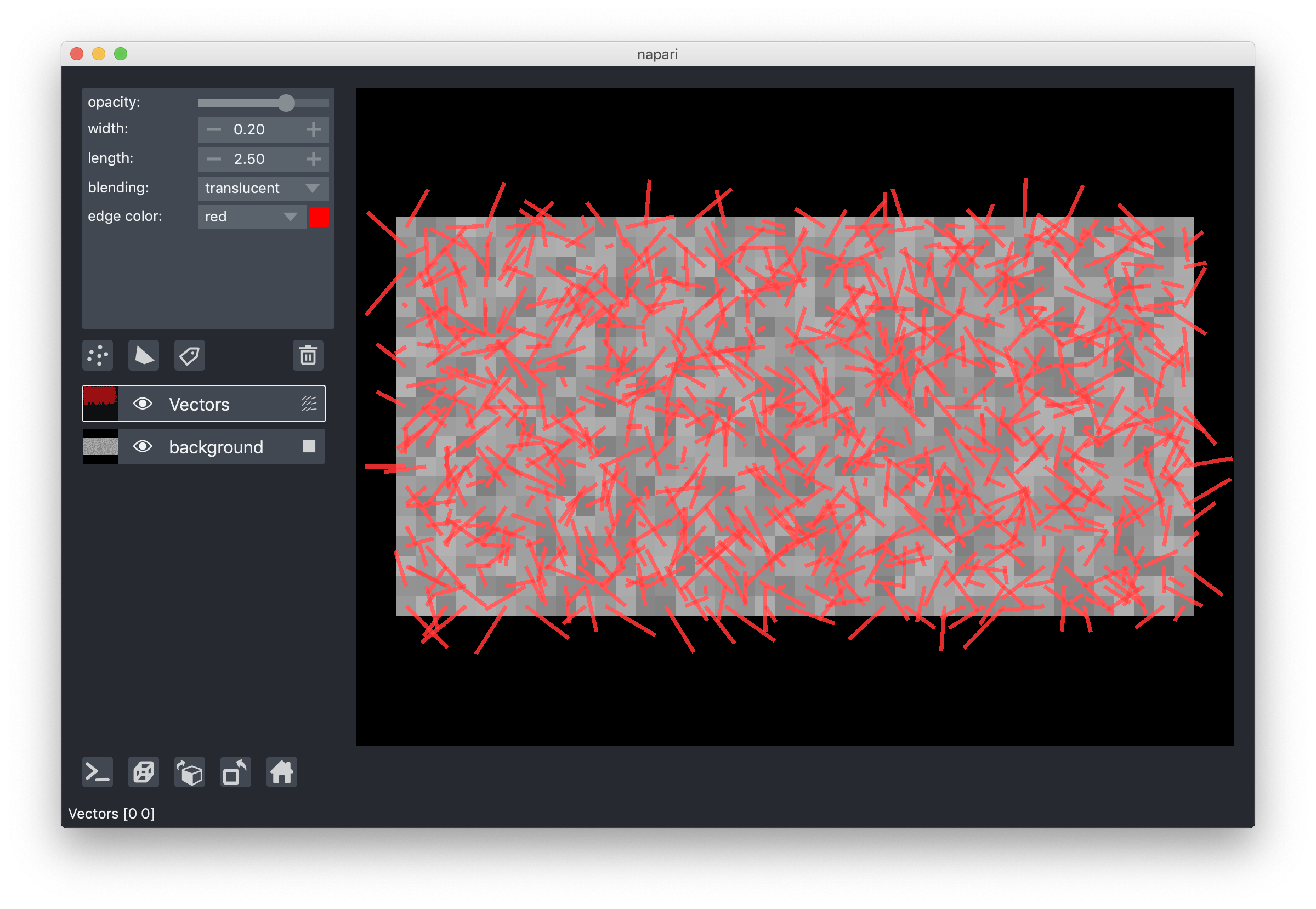
Regardless of how the data is passed, we convert it to the Nx2xD
representation internally. This representation is accessible through the
layer.data property.
Editing the start position of the vectors from the GUI is not possible. Nor is
it possible to draw vectors from the GUI. If you want to draw lines from the GUI
you should use the Lines shape inside a Shapes layer.
3D rendering of vectors¶
All our layers can be rendered in both 2D and 3D mode, and one of our viewer
buttons can toggle between each mode. The number of dimensions sliders will be 2
or 3 less than the total number of dimensions of the layer. See for example the
examples/nD_vectors.py
to see shapes in both 2D and 3D:
Changing vector length, width, and color¶
You can multiplicatively scale the length of all the vectors projections using
the layer.length property or combobox inside the layer controls panel.
You can also set the width of all the vectors in a layer using the layer.width
property or combobox inside the layer controls panel.
You can also set the color of all the vectors in a layer using the
layer.edge_color property or dropdown menu inside the layer controls panel.