Downloading and launching this workshop’s Jupyter notebooks#
The complete, executed notebooks are hosted in the materials on this website. We encourage you
to follow along with the workshop in a fresh, blank notebook. However, if you
would like to be able to run the completed notebooks locally, you can download them
and launch the jupyter lab application using the instructions below.
Downloading the notebooks#
There are two ways to download the notebooks; follow the instructions below for either downloading a .zip file (recommended for beginners) or cloning via git.
Downloading a .zip file#
To download the notebooks as a .zip file, do the following:
Click the GitHub logo at the top of this page or navigate your web browser to the workshop’s GitHub repository (for this template, this is napari/napari-workshop-template)
Click the green (or blue) “Code” button to open the download menu and then “Download ZIP”
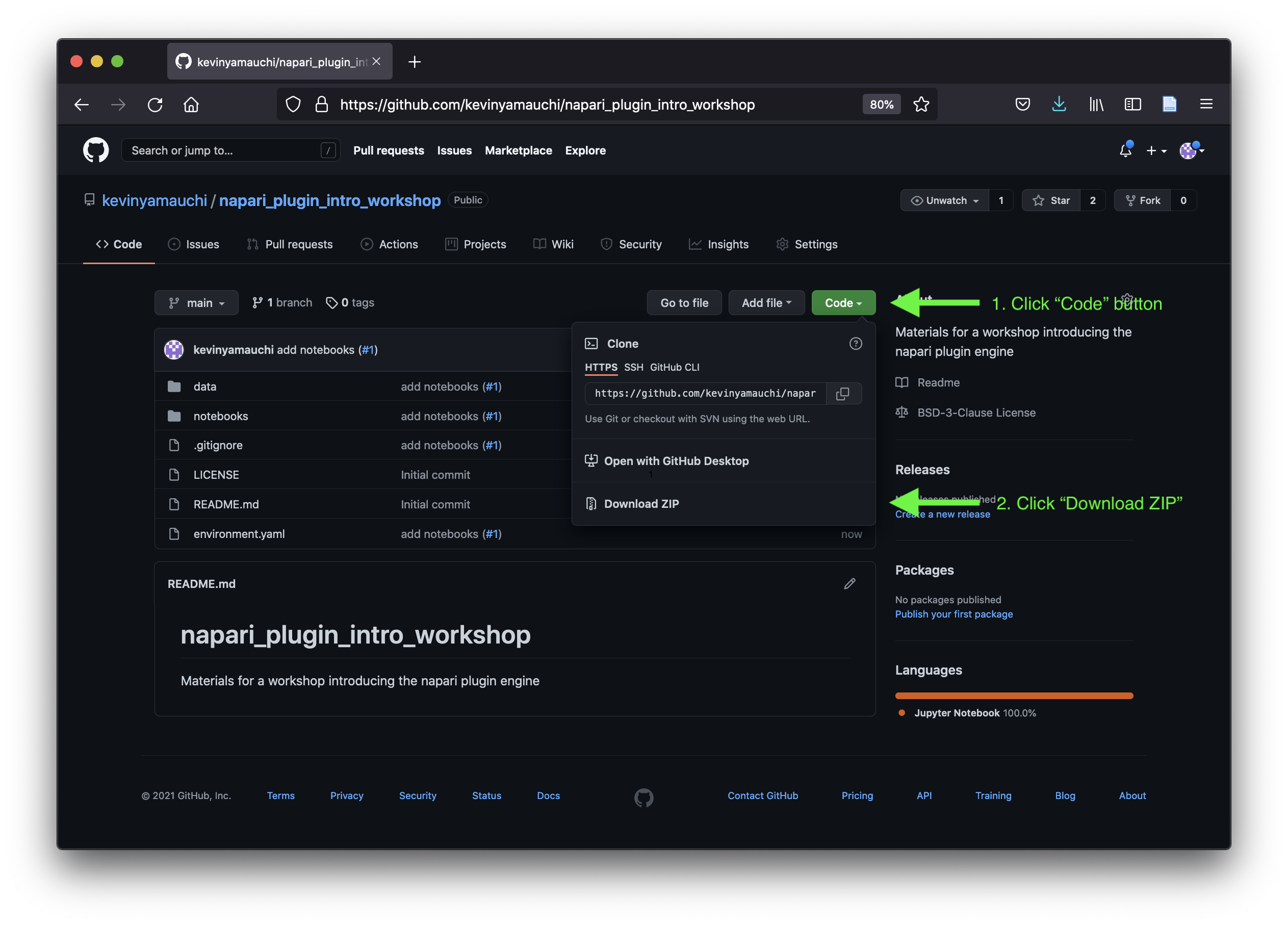
Choose the location you would like to download the .zip into.
Open your file browser and double click on the .zip file to uncompress it.
You have downloaded the notebooks! Proceed to the “Launching jupyter notebook” section.
Cloning via git#
To clone the repository containing the tutorial materials to your computer, open your Terminal and navigate to the folder where you will download the course materials into. We recommend cloning the materials into your Documents folder, but you can choose another suitable location.
cd ~/Documents
Then, clone the repository. This will download all of the files necessary for this tutorial.
git clone https://github.com/napari/napari-workshop-template.git
Install the additional jupytext dependency#
Because the notebooks were converted to MyST Markdown files (with a .md extension), to better visualize on GitHub and provide a nice rendered look on the web, you need to install one additional dependency to run them locally.
Important
Remember to activate the right environment!
conda activate napari-workshop
conda install jupytext jupyterlab-myst
Launch the jupyter lab application#
Navigate to the notebooks subdirectory of the
napari-workshop-template directory you just cloned or downloaded.
cd <path to napari-workshop-template>/notebooks
Remember to activate the napari-workshop conda environment if you haven’t already.
conda activate napari-workshop
To start the Jupyter application, enter:
jupyter lab
The Jupyter interface will open in a browser window and you will see the notebooks in the file browser on the left.
Important
To open these workshop notebooks in the Jupyter interface, right click the notebook name in the file navigation panel from the Jupyter interface, and click “Open with -> Notebook”.
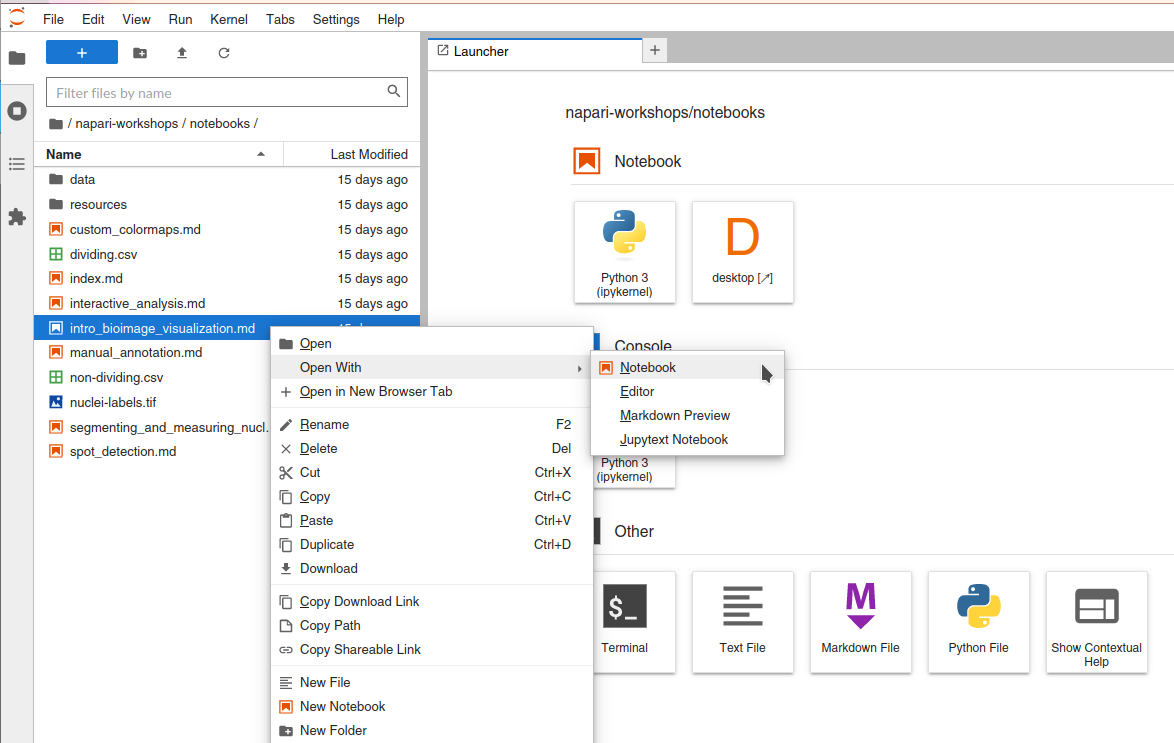
Or, as an alternative you can first convert them to .ipynb files using:
jupytext --to ipynb <notebook_file>.md