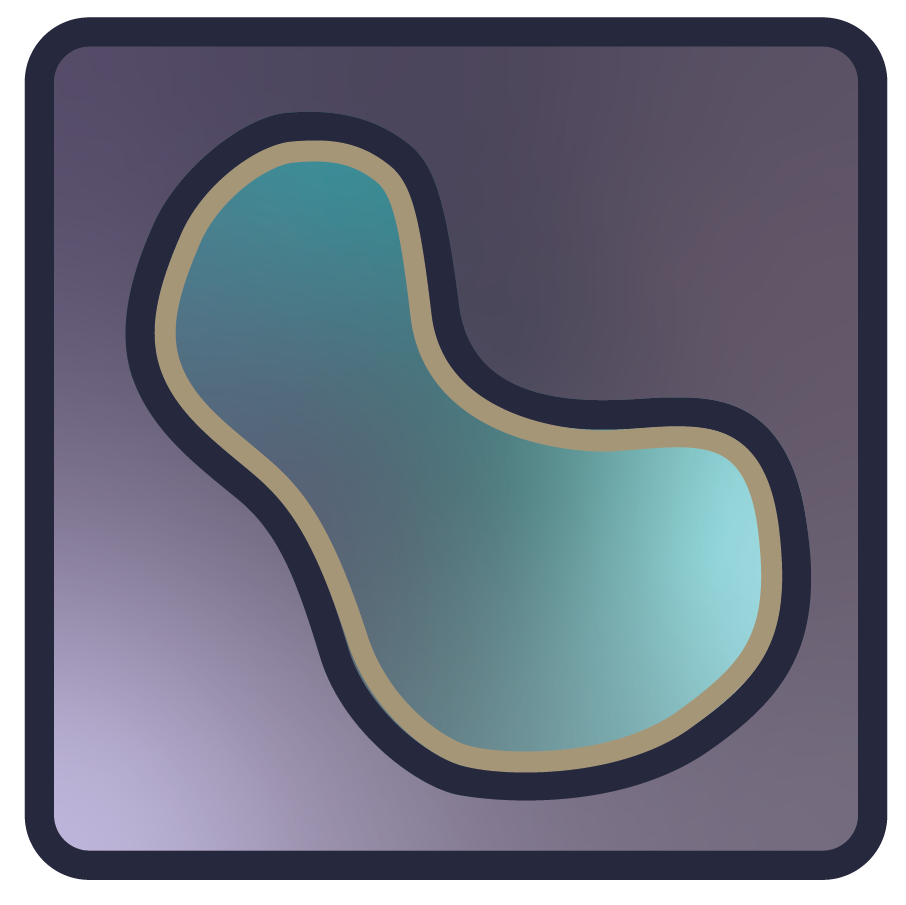napari event loop#
Introduction#
Like most applications with a graphical user interface (GUI), napari operates within an event loop that waits for and responds to user interaction ‘events’. Events could be a mouse click, slider movement or a keypress, and usually correspond to some specific action taken by the user (e.g. “user moved the gamma slider”). These actions add events to the queue and the event loop handles them one at a time by executing functions that are connected to each event.
If you’re coming from a background of scripting or working with python in an
interactive console, thinking in terms of the “event loop” can feel a bit
strange at times. Often we write code in a very procedural way: “Step 1: do this,
Step 2: do that, etc …”. With napari and other GUI programs however, usually you
connect events to “callback” functions, which essentially specifies; “If this event
happens, then call this function”. Next you start the event loop and hope you
connected everything correctly! Indeed, much of the napari source code is
dedicated to creating and handling events: search the codebase for
.emit(
and
.connect(
to find examples of creating and handling internal events, respectively.
It is not necessary to have a deep understanding of event loops to use napari but a basic understanding can be useful if you would like to customize the behavior of napari.
Starting the event loop#
In IPython or Jupyter Notebook#
Simply creating a viewer (e.g., with viewer = napari.Viewer()) will start the event
loop. napari will then detect if you are running an IPython or Jupyter shell, and
will automatically use the
IPython GUI event loop. This prevents blocking of the Python
interpreter, allowing you to continue executing code in your interactive environment.
Note that this was not always the case - prior to
version 0.4.7 you needed to
manually call %gui qt first to prevent blocking.
Example:
In [1]: import napari
In [2]: viewer = napari.Viewer() # Viewer will show in a new window
In [3]: ... # Continue interactive usage
Tip
If you would prefer that napari did not start the interactive event loop for you in IPython, then you can disable it with:
from napari.settings import get_settings
get_settings().application.ipy_interactive = False
… but then you will have to start the program yourself as described below.
In a script#
Outside of interactve Python environments, you must tell napari when to
“start the event loop” by using napari.run(). This will block execution of
your script at that point, show the viewer, and wait for any user interaction.
When the last napari viewer closes, execution of the script will proceed.
import napari
viewer = napari.Viewer()
... # Continue setting up your program
# Start the program, show the viewer, wait for GUI interaction.
napari.run()
# Anything below here will execute only after all viewers are closed.
More in depth#
At its core, an event loop is rather simple. It amounts to something that looks like this (in pseudo-code):
event_queue = Queue()
while True: # infinite loop!
if not event_queue.is_empty():
event = get_next_event()
if event.value == 'Quit':
break
else:
process_event(event)
Actions taken by the user add events to the queue and the event loop handles them one at a time.
Qt applications, event loops, and widgets#
Currently, napari uses Qt as its GUI backend, and the main loop handling events in napari is the Qt EventLoop.
A deep dive into the Qt event loop is beyond the scope of this document, but it’s worth being aware of two critical steps in the “lifetime” of a Qt Application:
Any program that would like to create a
QWidget(the class from which all napari’s graphical elements are subclassed), must create aQApplicationinstance before instantiating any widgets.from qtpy.QtWidgets import QApplication app = QApplication([]) # where [] is a list of args passed to the App
In order to actually show and interact with widgets, one must start the application’s event loop:
app.exec_()
If you would like to create your own widgets in napari see Creating widgets.
napari’s QApplication#
In napari, the initial step of creating the QApplication is handled by
napari.qt.get_app(). (Note however, that napari will do this for you
automatically behind the scenes when you create a viewer with
napari.Viewer())
The second step – starting the Qt event loop – is handled by napari.run()
import napari
viewer = napari.Viewer() # This will create a Application if one doesn't exist
napari.run() # This will call `app.exec_()` and start the event loop.
What about napari.gui_qt?
napari.gui_qt() was deprecated in version 0.4.8.
The autocreation of the QApplication instance and the napari.run()
function was introduced in
PR#2056, and released in version
0.4.3. Prior to that,
all napari examples included this gui_qt() context manager:
# deprecated
with napari.gui_qt():
viewer = napari.Viewer()
On entering the context, gui_qt would create a QApplication, and on exiting
the context, it would start the event loop (the two critical steps mentioned
above).
Unlike a typical context manager, however, it did not actually destroy the
QApplication (since it may still be needed in the same session)… and future
calls to gui_qt were only needed to start the event loop. By auto-creating
the QApplication during Viewer creation, introducing the
explicit napari.run() function, and using the integrated IPython event
loop when applicable, we hope to simplify the
usage of napari.
Now that you have an understanding of how napari creates the event loop, you may wish to learn more about hooking up your own callbacks to specific events.