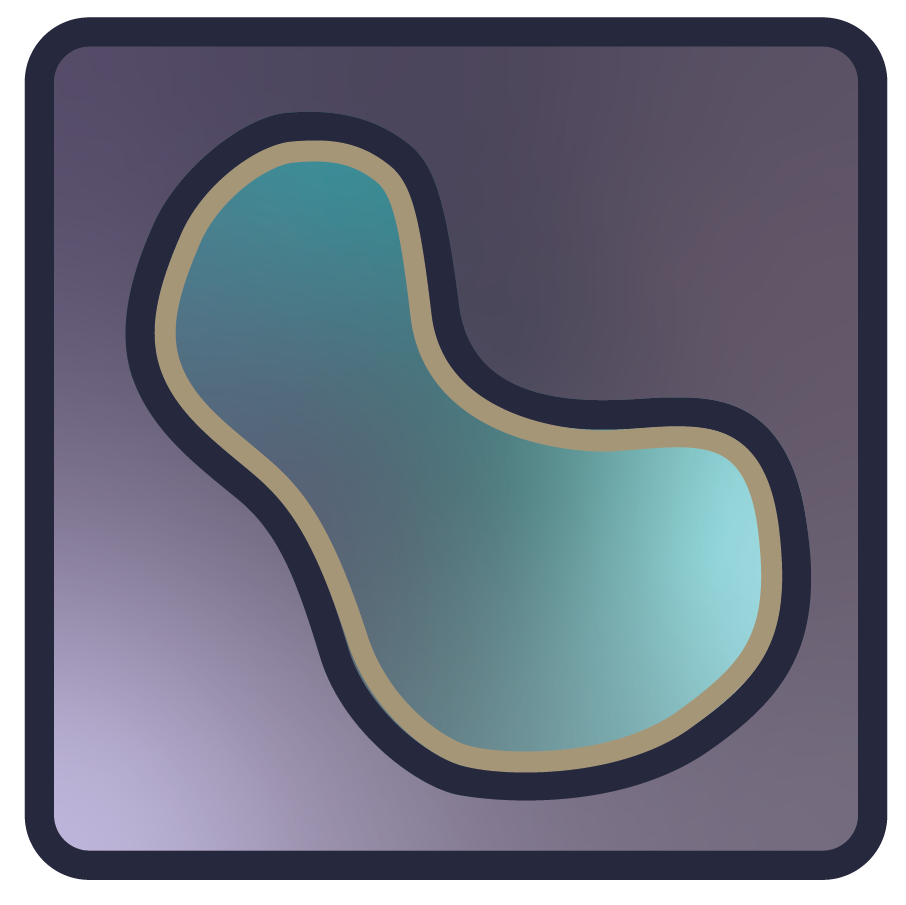Your first plugin#
In this tutorial, we’ll step through the fundamental concepts for building a bare minimum “hello napari” plugin from scratch.
At the end, we’ll point you to a napari plugin template repository that helps automate the creation of new plugins, and adds a number of conveniences for testing, maintaining, and deploying your plugin.
new plugin format!
This page describes the creation of a plugin targeting npe2, the second
generation plugin engine.
Before you start#
We assume you’ve set up a Python virtual environment (using a virtual environment instead of a global python installation is highly recommended). If you are new to virtual environments, we recommend installing miniconda and creating a new environment with python.
Even though plugins don’t necessarily need to list napari as a direct dependency, and
should not depend on a specific Qt backend,
you will need a working installation of napari in your active Python
environment to use and test your plugin.
See the installation guide if this is your first time
installing napari.
What is a plugin?#
Napari plugins are just Python packages. Minimally, they must:
Include a static plugin manifest file that details the contributions contained in the plugin.
Declare a
napari.manifestentry point that allows napari to detect the plugin at runtime.
1. Create a new directory#
Let’s create a new folder called napari-hello for your plugin files,
and navigate into it.
mkdir napari-hello
cd napari-hello
2. Add standard Python package metadata files#
In your root napari-hello folder, create a pyproject.toml and setup.cfg file,
then create a napari_hello directory with a single __init__.py file inside of it.
mkdir napari_hello
touch napari_hello/__init__.py napari_hello/napari.yaml pyproject.toml setup.cfg
mkdir napari_hello
copy /b napari_hello\__init__.py +,,
copy /b napari_hello\napari.yaml +,,
copy /b pyproject.toml +,,
copy /b setup.cfg +,,
Your project should now look like this:
~/napari-hello/
├── napari_hello/
│ ├── __init__.py
│ └── napari.yaml
├── pyproject.toml
├── setup.cfg
napari-hello vs napari_hello
You might notice that we used a dash in our top level folder, and an
underscore in the inner folder. This is the Python convention:
distribution packages use dashes, while Python files and modules use
underscores. Our package is named napari-hello, and it includes a
single top-level module, called napari_hello.
You would install this package with
python -m pip install napari-hello
… and import it with …
import napari_hello
Next, we will populate pyproject.toml and setup.cfg
pyproject.toml#
Note
pyproject.toml is a standard file (introduced in
PEP518, May 2016) that tells
the Python package installer pip how to
build your package. For more background, see
Clarifying PEP 518 and
What the heck is pyproject.toml?.
Here, we declare we want to use setuptools
for packaging our plugin. Paste the following text into pyproject.toml:
[build-system]
requires = ["setuptools", "wheel"]
build-backend = "setuptools.build_meta"
setup.cfg#
This file is where setuptools looks for package metadata. Here, we provide the bare minimum package metadata (name and version), along with a PyPI classifier that identifies the package as a napari plugin.
Paste the following text into setup.cfg:
[metadata]
name = napari-hello
version = 0.0.1
classifiers =
Framework :: napari
[options]
packages = find:
There is a lot more than can go in the package metadata. See the setuptools quickstart for more.
3. Implement the plugin#
So far, we’ve done nothing napari-specific. Let’s create the actual plugin and add some Python code. We’re going to add a Widget contribution with a single button that shows a “Hello, world!” message when clicked.
Add plugin functionality to napari_hello/__init__.py#
Copy and paste the following text into the file at napari_hello/__init__.py.
It just uses the napari notifications API to show a message:
from napari.utils.notifications import show_info
def show_hello_message():
show_info('Hello, world!')
(It doesn’t look like a widget yet! We’re going to use napari’s widget autogeneration capabilities to turn this function into a widget)
Add a napari.yaml manifest#
If you haven’t already, create an empty plugin manifest file at napari_hello/napari.yaml
We will use this file to tell napari:
That our plugin contributes a command (we give the command an ID of
napari-hello.say_hi. It must start with our plugin name, and be unique).The location of the function that executes the command (the
python_name, pointing to theshow_hello_messagefunction in thenapari_hellomodule).That our plugin contributes a widget, and that we’d like napari to autogenerate the widget from the command signature (so we don’t need to deal with any GUI code).
Add the following text to napari.yaml:
name: napari-hello
contributions:
commands:
- id: napari-hello.say_hi
title: Say hello, world!
python_name: napari_hello:show_hello_message
widgets:
- command: napari-hello.say_hi # note, same as command.id above
display_name: Hello World
autogenerate: true
Tip
We could have put the show_hello_message function anywhere, it didn’t
need to go in the top __init__.py file. Just make sure that the python_name
of the corresponding command in the manifest points to the correct
<module_name>:<function_name>.
Update setup.cfg#
Lastly, let’s make a few small changes to setup.cfg.
Because we are directly using the
napari.utils.notificationsAPI in our,show_hello_messagefunction, we need to addnaparito our packageinstall_requires. (You should add all of your package dependencies here. Assume nothing about your user’s environment! Not even napari.)We need to instruct setuptools to include that
napari.yamlfile when it bundles our package for distribution, by addinginclude_package_data = Trueto the[options]section.In order for napari to find our plugin when it’s installed in the environment, we need to add a
napari.manifestentry to our[options.entry_points]that points to thenapari.yamlfile we added to thenapari_hellomodule.Tip
Entry points are a standard Python mechanism for an installed distribution to advertise components it provides to be discovered and used by other code.
See the Entry points specification for details.
With the above changes, your final setup.cfg file should look like this:
[metadata]
name = napari-hello
version = 0.0.1
classifiers =
Framework :: napari
[options]
packages = find:
include_package_data = True
install_requires =
napari
[options.entry_points]
napari.manifest =
napari-hello = napari_hello:napari.yaml
4. Install your plugin and try it out!#
With that, we’re ready to go. Let’s install our package in the environment
and then run napari. Note: we’re using python -m pip install -e . here to install our
package (in the current working directory) in “editable” mode.
This means that changes we make to our package during development will be
detected when we re-run napari, without having to run python -m pip install again.
python -m pip install -e .
napari
Once napari starts, select napari-hello: Hello World from the
Plugins menu, then click the Run button to see the message.
Get going quickly with the napari plugin template#
Now that you’ve learned all of the critical steps for creating a plugin, you can use our napari plugin template repository to get up and running quickly with each new plugin. This will ask you a few questions about your new plugin, and autogenerate a package structure much like the one above. It additionally includes conveniences like testing, continuous integration, version management, and deployment hooks.
python -m pip install copier jinja2-time
python -m pip install npe2
copier copy --trust https://github.com/napari/napari-plugin-template new-plugin-name
Next Steps#
Plugins can do a lot more than just say hi! You can see the complete list of available contributions and their fields in the Contributions Reference, and learn more about each specific contribution type in the Guides.
Review the Best Practices when developing plugins and, when you’re ready to share your plugin, see Testing and Publishing.