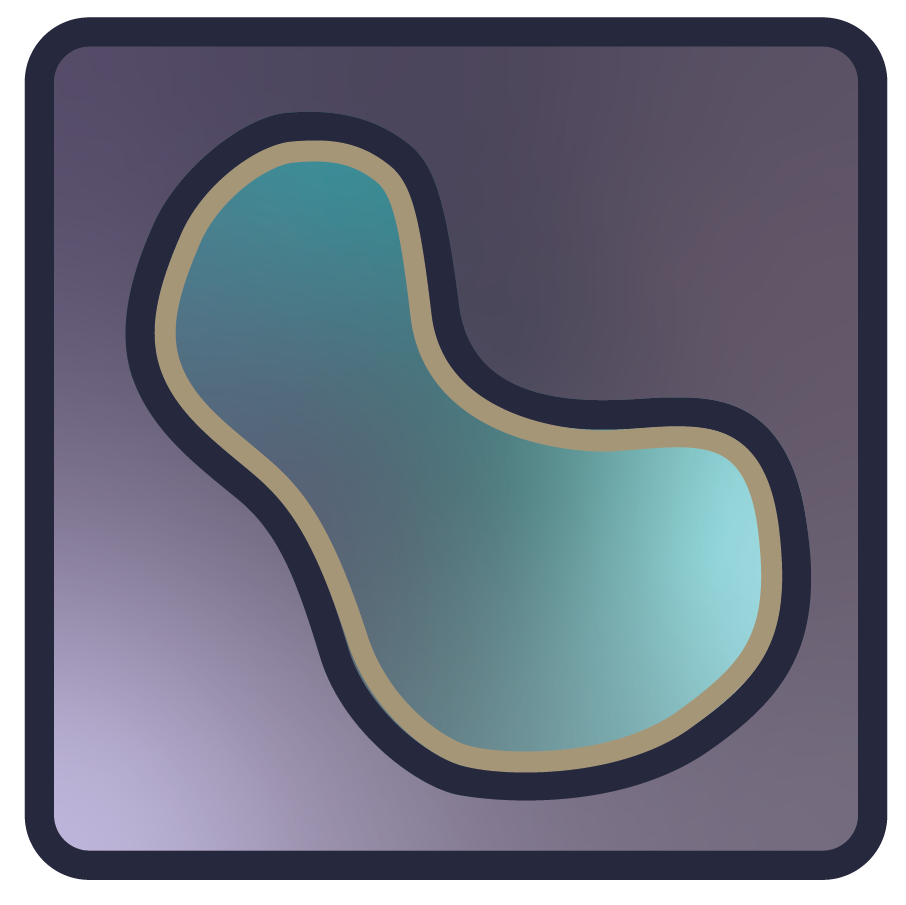Testing#
Note
This section is about general testing of napari. Other testing related information
can be found in:
Plugin testing guidelines - information on testing plugins.
app-model testing- information about testing app-model aspects of
napari.
Overview#
We use unit tests, integration tests, and functional tests to ensure that
napari works as intended. We have
Unit tests which test if individual modules or functions work correctly in isolation.
Integration tests which test if different modules or functions work properly when combined.
Functional tests which test if slices of
naparifunctionality work as intended in the whole system.
To get the most return on investment (ROI) from our coding, we strive to test as much as we can with unit tests, requiring fewer integration tests, and the least number of functional tests as depicted in the test pyramid below from softwaretestinghelp.com:
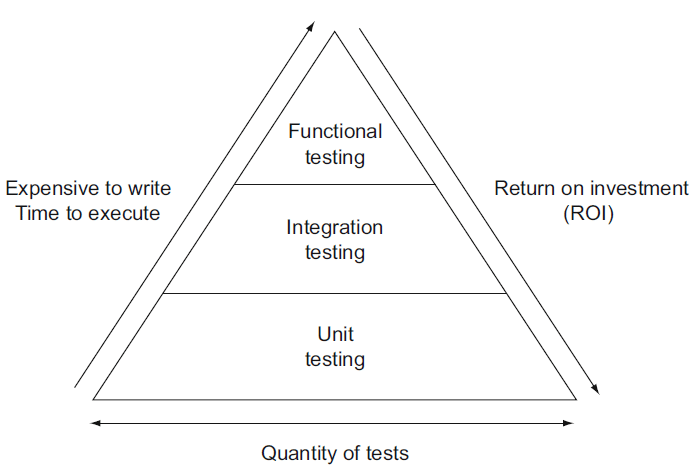
Unit tests are at the base of the pyramid because they are the easiest to write and the quickest to run. The time and effort to implement and maintain tests increases from unit tests to integration and functional tests.
Test organization#
All of napari tests are located in folders named _tests. We keep our unit
tests located in the individual folders with the modules or functions they are
testing (e.g. the tests for the Image layer are located in
/napari/layers/image/_tests
alongside the Image layer code).
Our integration and functional tests are located in
the napari/_tests
folder at the top of the repository.
We also strive to unit test as much of our model and utils code independently of our GUI code. These tests are located in the following folders:
Our GUI code is tests in the following folders:
The tests in these three folders are ignored when we run them in the subset of our continuous integration workflows that run in a headless environment (without a Qt backend). When we are testing “non-GUI” code in a way that requires a GUI backend, they are placed here.
The napari/plugins folder contains tests related to plugins.
Pytest fixtures to aid testing live in:
napari/conftest.py- available globally to all ofnapari.napari/utils/_testsupport.py- available globally to all ofnapariand to all tests in the same environment thatnapariis in (as this file is exported).
There are also fixtures for testing the napari builtin plugin (provides contributions
that come builtin with napari).
These live in
napari_builtins/_tests/conftest.py
and are available within
napari_builtins/_tests.
Running tests#
To run our test suite locally, run pytest on the command line. If, for some reason
you don’t already have the test requirements in your environment, run python -m pip install -e .[testing].
There are some tests that require showing GUI elements (such
as testing screenshots) and window focus (such as testing drag and drop behavior). By default, these are only run during continuous integration.
If you’d like to enable them in local tests, you can set the environment variables: NAPARI_POPUP_TESTS=1 or NAPARI_FOCUS_TESTS=1 or set the environment variable CI=1:
CI=1 pytest
Note: setting CI=1 will also disable certain tests that take too long, etc. on CI.
Also, if running the GUI tests that use pyautogui on macOS, be sure to give the Terminal app Accessibility permissions in System Settings > Privacy & Security > Accessibility so pyautogui can control the mouse, keyboard, etc.
It is also possible to run test using tox. This is the same way as it is done in CI.
The main difference is that tox will create a virtual environment for each test environment, so it will take more time
but it will be more similar to the CI environment.
tox -e py310-linux-pyqt5
To get list of all available environments run:
tox list
Running tests without pop-up windows#
Some tests create visible napari viewers, which pop up on your monitor then quickly disappear. This can be annoying if you are trying to use your computer while the tests are running. There are two ways to avoid this:
Use the
QT_QPA_PLATFORM=offscreenenvironment variable. This tells Qt to render windows “offscreen”, which is slower but will avoid the pop-ups.QT_QPA_PLATFORM=offscreen pytest napari
or
QT_QPA_PLATFORM=offscreen tox -e py310-linux-pyqt5
If you are using Linux or WSL, you can use the
xvfb-runcommand. This will run the tests in a virtual X server.xvfb-run pytest napari
or
xvfb-run tox -e py310-linux-pyqt5
where the tox environment selector py310-linux-pyqt5 must match your OS and Python version.
Tips for speeding up local testing#
Very often when developing new code, you don’t need or want to run the entire test suite (which can take many minutes to finish). With pytest, it’s easy to run a subset of your tests:
# run tests in a specific subdirectory
pytest napari/components
# run tests in a specific file
pytest napari/components/_tests/test_add_layers.py
# run a specific test within a specific file
pytest napari/components/_tests/test_add_layers.py::test_add_layers_with_plugins
# select tests based on substring match of test name:
pytest napari/layers/ -k 'points and not bindings'
In general, it pays to learn a few of the tips and tricks of running pytest.
Testing coverage locally#
We always aim for good test coverage and we use codecov during continuous integration to make sure we maintain good coverage. If you’d like to test coverage locally as you develop new code, you can install pytest-cov and take advantage of a few handy commands:
# run the full test suite with coverage
pytest --cov=napari
# instead of coverage in the console, get a nice browser-based cov-report
pytest --cov=napari --cov-report=html
open htmlcov/index.html # look at the report
# run a subset of tests with coverage
pytest --cov=napari.layers.shapes --cov-report=html napari/layers/shapes
open htmlcov/index.html # look at the report
Writing tests#
Writing tests for new code is a critical part of keeping napari maintainable as
it grows. Tests are written in files whose names
begin with test_* and which are contained in one of the _tests directories.
Property-based testing with Hypothesis#
Property-based tests allow you to test that “for any X, …” - with a much nicer
developer experience than using truly random data. We use Hypothesis for unit or
integration tests where there are simple properties like x == load(save(x)) or
when Napari implements a function we can check against the equivalent in a trusted
library for at least some inputs.
See also this paper on property-based testing in science, issue #2444, and the Hypothesis documentation (including Numpy support).
Testing with Qt and napari.Viewer#
There are a couple things to keep in mind when writing a test where a Qt event
loop or a Viewer is required. The important thing is that any widgets
you create during testing need to be cleaned up at the end of each test. We thus
recommend that you use the following fixtures when needing a widget or
Viewer in a test.
qtbot#
If you need a QApplication to be running for your test, you can use the
qtbot
fixture from pytest-qt, a napari testing dependency.
Note
Fixtures in pytest can be a little mysterious, since it’s not always
clear where they are coming from. In this case using the pytest-qt qtbotfixture
looks like this:
# just by putting `qtbot` in the list of arguments
# pytest-qt will start up an event loop for you
def test_something(qtbot):
...
qtbot provides a convenient
addWidget
method that will ensure that the widget gets closed at the end of the test.
It also provides a whole bunch of other
convenient methods for interacting with your GUI tests (clicking, waiting
signals, etc…). See the qtbot docs for details.
# the qtbot provides convenience methods like addWidget
def test_something_else(qtbot):
widget = QWidget()
qtbot.addWidget(widget) # tell qtbot to clean this widget later
...
make_napari_viewer#
We provide a
pytest fixture called
make_napari_viewer for tests that require the Viewer. This
fixture is available globally and to all tests in the same environment that napari
is in (see Test organization for details). Thus, there is no need to import it,
you simply include make_napari_viewer as a test function parameter, as shown in the
Examples section below:
- napari.utils._testsupport.make_napari_viewer()[source]#
A pytest fixture function that creates a napari viewer for use in testing.
This fixture will take care of creating a viewer and cleaning up at the end of the test. When using this function, it is not necessary to use a qtbot fixture, nor should you do any additional cleanup (such as using qtbot.addWidget or calling viewer.close()) at the end of the test. Duplicate cleanup may cause an error.
To use this fixture as a function in your tests:
- def test_something_with_a_viewer(make_napari_viewer):
# make_napari_viewer takes any keyword arguments that napari.Viewer() takes viewer = make_napari_viewer()
It accepts all the same arguments as napari.Viewer, notably show which should be set to True for tests that require the Viewer to be visible (e.g., tests that check aspects of the Qt window or layer rendering). It also accepts the following test-related parameters:
- ViewerClassType[napari.Viewer], optional
Override the viewer class being used. By default, will use napari.viewer.Viewer
- strict_qtbool or str, optional
If True, a check will be performed after test cleanup to make sure that no top level widgets were created and not cleaned up during the test. If the string “raise” is provided, an AssertionError will be raised. Otherwise a warning is emitted. By default, this is False unless the test is being performed within the napari package. This can be made globally true by setting the ‘NAPARI_STRICT_QT’ environment variable.
- block_plugin_discoverybool, optional
Block discovery of non-builtin plugins. Note: plugins can still be manually registered by using the ‘napari_plugin_manager’ fixture and the napari_plugin_manager.register() method. By default, True.
Examples
>>> def test_adding_shapes(make_napari_viewer): ... viewer = make_napari_viewer() ... viewer.add_shapes() ... assert len(viewer.layers) == 1
>>> def test_something_with_plugins(make_napari_viewer): ... viewer = make_napari_viewer(block_plugin_discovery=False)
>>> def test_something_with_strict_qt_tests(make_napari_viewer): ... viewer = make_napari_viewer(strict_qt=True)
Skipping tests that show GUI elements or need window focus#
Tests that require showing GUI elements should be marked with skip_local_popups. If a test requires window focus, it should be marked with skip_local_focus.
This is so they can be excluded and run only during continuous integration (see Running tests for details).
Testing QWidget visibility#
When checking that QWidget visibility is updated correctly, you may need to use
qtbot.waitUntil or
qtbot.waitExposed (see Testing with Qt and napari.Viewer for details on qtbot).
This is because visibility can take some time to change.
For example, the following code can be used to check that a widget correctly appears after it is created.
from qtpy.QtWidgets import QWidget
def test_widget_hidden(make_napari_viewer, qtbot):
"""Check widget visibility correctly updated after hide."""
# create viewer and make it visible
viewer = make_napari_viewer(show=True)
viewer.window.add_dock_widget(QWidget(viewer), name='test')
widget = viewer.window._dock_widgets['test']
# wait until the `widget` appears
qtbot.waitUntil(widget.isVisible)
assert widget.isVisible()
Note that we need to make the viewer visible when creating it as we are checking
visibility. Additionally, you can set the timeout for qtbot.waitUntil (default is 5
seconds).
Another function that may be useful for testing QWidget visibility is
QWidget.isVisibleTo, which
tells you if a widget is visible relative to an ancestor.
Mocking: “Fake it till you make it”#
It can be confusing to write unit tests for individual functions, when the
function being tested in turn depends on the output from some other function or
method. This makes it tempting to write integration tests that “just test the
whole thing together”. A useful tool in this case is the mock object
library. “Mocking” lets
you patch or replace parts of the code being tested with “fake” behavior or
return values, so that you can test how a given function would perform if it
were to receive some value from the upstream code. For a few examples of using
mocks when testing napari, search the codebase for
unittest.mock
Known issues#
There are several known issues with displaying GUI tests on windows in CI, and so certain tests have been disabled from windows in CI, see #1377 for more discussion.