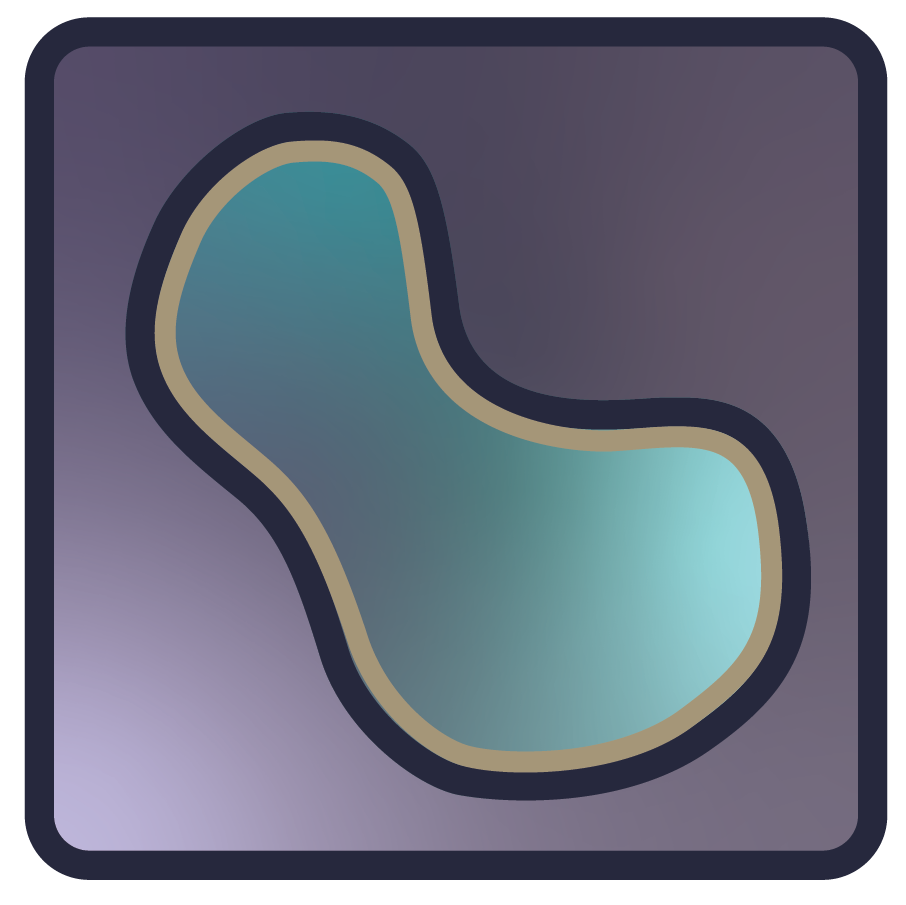Using the surface layer#
In this document, you will learn about the napari surface layer, including
how to display surface data and edit the properties of surfaces like the
contrast, opacity, colormaps and blending mode. You will also understand how to
add and manipulate surfaces mostly from the console. There are a few slider
controls that are available in the GUI.
For more information about layers, refer to Layers at a glance.
Note
Surface layers can be created only programmatically, i.e. in the console, or using a script, not from the GUI. Please refer to A simple example and use the code there to add a surface layer first, then explore the GUI controls.
When to use the surface layer#
The surface layer allows you to display a precomputed surface mesh that is
defined by an NxD array of N vertices in D coordinates, an Mx3 integer
array of the indices of the triangles making up the faces of the surface, and a
length N list of values to associate with each vertex to use alongside a
colormap.
A simple example#
You can create a new viewer and add a surface in one go using the
napari.view_surface() method, or if you already have an existing viewer,
you can add an image to it using viewer.add_surface. The API of both methods
is the same. In these examples we’ll mainly use view_surface.
A simple example of viewing a surface follows. You can copy and paste these statements into the napari console to see how they work:
import napari
import numpy as np
vertices = np.array([[0, 0], [0, 20], [10, 0], [10, 10]])
faces = np.array([[0, 1, 2], [1, 2, 3]])
values = np.linspace(0, 1, len(vertices))
surface = (vertices, faces, values)
viewer = napari.view_surface(surface) # add the surface
WARNING: QFont::fromString: Invalid description 'Monaspace Neon,10,-1,5,300,0,0,0,0,0,0,0,0,0,0,1,Light'
Show code cell source
from napari.utils import nbscreenshot
nbscreenshot(viewer, alt_text="A viewer with a surface")
GUI controls for the surface layer#
Once you have created a surface layer programmatically, the following GUI
controls are available in the viewer:
Buttons
Pan/zoom -
 is the default
mode of the layer and supports panning and zooming. Press the
is the default
mode of the layer and supports panning and zooming. Press the 1key when the layer is selected to use this mode.Transform -
 enables you to
rotate, scale, or translate the layer. Note: at present this feature is limited to 2D viewer display mode. To reset the transformation, you can
Option/Alt-click the transform button (a confirmation dialog will open to
confirm the reset). Press the
enables you to
rotate, scale, or translate the layer. Note: at present this feature is limited to 2D viewer display mode. To reset the transformation, you can
Option/Alt-click the transform button (a confirmation dialog will open to
confirm the reset). Press the 2key when the layer is selected to use this mode.
Controls
Opacity - use this slider control to assign opacity from 0 to 1.00 where 0 is transparent and 1.00 is completely opaque.
Contrast Limits - click and slide the dots on either end of the slider bar to adjust upper and lower contrast limits.
Auto-contrast - choose once or continuous.
Gamma - Click on the oval on the gamma slider bar and adjust it to any value between 0.20 and 2.00. Gamma correction or gamma is a nonlinear operation used to encode and decode luminance or tristimulus values in video or still image systems.
Colormap - select a value from the dropdown list.
Blending - Choose
opaque,translucent,translucent no depth, oradditivefrom the dropdown. Refer to the Blending layers section of Layers at a glance for an explanation of each type of blending.Shading - Choose
none,flat, orsmoothfrom the dropdown.
Arguments of view_surface and add_surface#
view_surface() and add_surface()
accept the same layer-creation parameters.
help(napari.view_surface)
Show code cell output
Help on function view_surface in module napari.view_layers:
view_surface(data, *, affine=None, blending='translucent', cache=True, colormap='gray', contrast_limits=None, experimental_clipping_planes=None, feature_defaults=None, features=None, gamma=1.0, metadata=None, name=None, normals=None, opacity=1.0, projection_mode='none', rotate=None, scale=None, shading='flat', shear=None, texcoords=None, texture=None, translate=None, units=None, vertex_colors=None, visible=True, wireframe=None, title='napari', ndisplay=2, order=(), show=True, camera: napari.components.camera.Camera = None, cursor: napari.components.cursor.Cursor = None, dims: napari.components.dims.Dims = None, grid: napari.components.grid.GridCanvas = None, layers: napari.components.layerlist.LayerList = None, help: str = '', status: Union[str, dict] = 'Ready', tooltip: napari.components.tooltip.Tooltip = None, theme: str = None, mouse_over_canvas: bool = False) -> napari.viewer.Viewer
Create a viewer and add a surface layer.
Parameters
----------
data : 2-tuple or 3-tuple of array
The first element of the tuple is an (N, D) array of vertices of
mesh triangles.
The second is an (M, 3) array of int of indices of the mesh triangles.
The optional third element is the (K0, ..., KL, N) array of values
(vertex_values) used to color vertices where the additional L
dimensions are used to color the same mesh with different values. If
not provided, it defaults to ones.
affine : n-D array or napari.utils.transforms.Affine
(N+1, N+1) affine transformation matrix in homogeneous coordinates.
The first (N, N) entries correspond to a linear transform and
the final column is a length N translation vector and a 1 or a napari
`Affine` transform object. Applied as an extra transform on top of the
provided scale, rotate, and shear values.
axis_labels : tuple of str, optional
Dimension names of the layer data.
If not provided, axis_labels will be set to (..., 'axis -2', 'axis -1').
blending : str
One of a list of preset blending modes that determines how RGB and
alpha values of the layer visual get mixed. Allowed values are
{'opaque', 'translucent', and 'additive'}.
cache : bool
Whether slices of out-of-core datasets should be cached upon retrieval.
Currently, this only applies to dask arrays.
colormap : str, napari.utils.Colormap, tuple, dict
Colormap to use for luminance images. If a string must be the name
of a supported colormap from vispy or matplotlib. If a tuple the
first value must be a string to assign as a name to a colormap and
the second item must be a Colormap. If a dict the key must be a
string to assign as a name to a colormap and the value must be a
Colormap.
contrast_limits : list (2,)
Color limits to be used for determining the colormap bounds for
luminance images. If not passed is calculated as the min and max of
the image.
experimental_clipping_planes : list of dicts, list of ClippingPlane, or ClippingPlaneList
Each dict defines a clipping plane in 3D in data coordinates.
Valid dictionary keys are {'position', 'normal', and 'enabled'}.
Values on the negative side of the normal are discarded if the plane is enabled.
feature_defaults : dict[str, Any] or Dataframe-like
The default value of each feature in a table with one row.
features : dict[str, array-like] or Dataframe-like
Features table where each row corresponds to a shape and each column
is a feature.
gamma : float
Gamma correction for determining colormap linearity. Defaults to 1.
metadata : dict
Layer metadata.
name : str
Name of the layer.
normals : None, dict or SurfaceNormals
Whether and how to display the face and vertex normals of the surface mesh.
opacity : float
Opacity of the layer visual, between 0.0 and 1.0.
projection_mode : str
How data outside the viewed dimensions but inside the thick Dims slice will
be projected onto the viewed dimenions.
rotate : float, 3-tuple of float, or n-D array.
If a float convert into a 2D rotation matrix using that value as an
angle. If 3-tuple convert into a 3D rotation matrix, using a yaw,
pitch, roll convention. Otherwise assume an nD rotation. Angles are
assumed to be in degrees. They can be converted from radians with
np.degrees if needed.
scale : tuple of float
Scale factors for the layer.
shading : str, Shading
One of a list of preset shading modes that determine the lighting model
using when rendering the surface in 3D.
* ``Shading.NONE``
Corresponds to ``shading='none'``.
* ``Shading.FLAT``
Corresponds to ``shading='flat'``.
* ``Shading.SMOOTH``
Corresponds to ``shading='smooth'``.
shear : 1-D array or n-D array
Either a vector of upper triangular values, or an nD shear matrix with
ones along the main diagonal.
texcoords: (N, 2) array
2D coordinates for each vertex, mapping into the texture.
The number of texture coords must match the number of vertices (N).
Coordinates should be in [0.0, 1.0] and are scaled to sample the 2D
texture. Coordinates outside this range will wrap, but this behavior
should be considered an implementation detail: there are no plans to
change it, but it's a feature of the underlying vispy visual.
texture: (I, J) or (I, J, C) array
A 2D texture to be mapped onto the mesh using `texcoords`.
C may be 3 (RGB) or 4 (RGBA) channels for a color texture.
translate : tuple of float
Translation values for the layer
units : tuple of str or pint.Unit, optional
Units of the layer data in world coordinates.
If not provided, the default units are assumed to be pixels.
vertex_colors: (N, C) or (K0, ..., KL, N, C) array of color values
Take care that the (optional) L additional dimensions match those of
vertex_values for proper slicing.
C may be 3 (RGB) or 4 (RGBA) channels..
visible : bool
Whether the layer visual is currently being displayed.
wireframe : None, dict or SurfaceWireframe
Whether and how to display the edges of the surface mesh with a wireframe.
title : string, optional
The title of the viewer window. By default 'napari'.
ndisplay : {2, 3}, optional
Number of displayed dimensions. By default 2.
order : tuple of int, optional
Order in which dimensions are displayed where the last two or last
three dimensions correspond to row x column or plane x row x column if
ndisplay is 2 or 3. By default None
axis_labels : list of str, optional
Dimension names. By default they are labeled with sequential numbers
show : bool, optional
Whether to show the viewer after instantiation. By default True.
Returns
-------
viewer : :class:`napari.Viewer`
The newly-created viewer.
Surface data#
The data for a surface layer is defined by a 3-tuple of its vertices, faces,
and vertex values. The vertices are an NxD array of N vertices in D
coordinates. The faces are an Mx3 integer array of the indices of the
triangles making up the faces of the surface. The vertex values are a length N
list of values to associate with each vertex to use alongside a colormap. This
3-tuple is accessible through the layer.data property.
3D rendering#
All layers can be rendered in both 2D and 3D. One of the viewer buttons at the
bottom of the left panel can toggle between these 2 modes.
When in 2D, the button looks like this:  , ready to switch to 3D mode.
When in 3D, the button looks like this:
, ready to switch to 3D mode.
When in 3D, the button looks like this:  , ready to switch to 2D mode.
, ready to switch to 2D mode.
The number of dimensions sliders will be 2 or 3 less than the total number of dimensions of the layer, allowing you to browse volumetric timeseries data and other high dimensional data. An example is these brain surfaces rendered in 3D:
Working with colormaps#
The same colormaps available for the image layer are also available for the
surface layer. napari supports any colormap that is created with
vispy.color.Colormap. We provide access to some standard colormaps that you
can set using a string of their name. Please see the list below.
list(napari.utils.colormaps.AVAILABLE_COLORMAPS)
['blue',
'bop blue',
'bop orange',
'bop purple',
'cyan',
'gist_earth',
'gray',
'gray_r',
'green',
'hsv',
'I Blue',
'I Bordeaux',
'I Forest',
'I Orange',
'I Purple',
'inferno',
'magenta',
'magma',
'PiYG',
'plasma',
'red',
'turbo',
'twilight',
'twilight_shifted',
'viridis',
'yellow']
Passing any of these as keyword arguments will set the colormap of that surface.
You can also access the current colormap through the layer.colormap property
which returns a tuple of the colormap name followed by the vispy colormap
object. You can list all the available colormaps using layer.colormaps.
It is also possible to create your own colormaps using vispy’s
vispy.color.Colormap object, see it’s full
documentation here.
For more detail see the image layer guide.
Adjusting contrast limits#
The vertex values of the surface layer get mapped through its colormap according
to values called contrast limits. These are a 2-tuple of values defining how
what values get applied the minimum and maximum of the colormap and follow the
same principles as the contrast_limits described in the
image layer guide. They are also accessible through the same keyword
arguments, properties, and GUI layer controls as in the image layer.